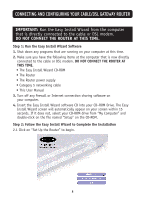Belkin F5D52314 User Manual - Page 14
Computer that was originally - power adapter
 |
UPC - 722868442944
View all Belkin F5D52314 manuals
Add to My Manuals
Save this manual to your list of manuals |
Page 14 highlights
CONNECTING AND CONFIGURING YOUR CABLE/DSL GATEWAY ROUTER 3.4 Connect the new network cable from the back of the computer to one of the ports labeled "1-4". NOTE: It does not matter which numbered port you choose. 3.5 Turn on your cable or DSL modem by reconnecting the power supply to the modem. 3.6 Before plugging the power cord into the Router, plug the cord into the wall, then plug the cord into the Router's power jack. 3.7 Verify that your modem is connected to the Router by checking the lights on the front of the Router. The green light labeled "WAN" should be ON if your modem is connected correctly to the Router. If it is not, recheck your connections. Computer that was originally connected to the cable or DSL modem To power adapter New network cable (to computer) Cable or DSL modem Existing network cable (that came with modem) 3.8 Verify that your computer is connected properly to the Router by checking the lights labeled "LAN 1,2,3,4". The light which corresponds to the numbered port that you connected your computer to should be ON if your computer is connected properly. 12