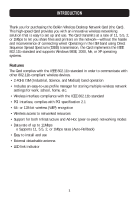Belkin F5D6001_ver3 User Manual - Page 6
Installing The Card - driver
 |
View all Belkin F5D6001_ver3 manuals
Add to My Manuals
Save this manual to your list of manuals |
Page 6 highlights
INSTALLING THE CARD Installing your Card is done in three easy steps. 1. Install the software FIRST. If you install your Card into your computer before you install the software, it will not work until you install the software. 2. Install the Card inside of your computer. 3. Let Windows finish installing the Card. NOTE: INSTALL THE SOFTWARE FIRST BEFORE YOU INSTALL THE CARD INTO YOUR COMPUTER. Step 1: Software and Driver Installation 1. Insert the CD into your CD-ROM drive. 2. The Belkin Wireless Desktop Network Card Setup Utility screen will automatically appear. If it does not appear within 15-20 seconds, then select your CD-ROM drive and double-click on the folder named "Files". Next double-click on the icon named "start.exe". 3. In the menu window, drag your mouse over the "Install" button then select "Click here" to start the software installation program. 4