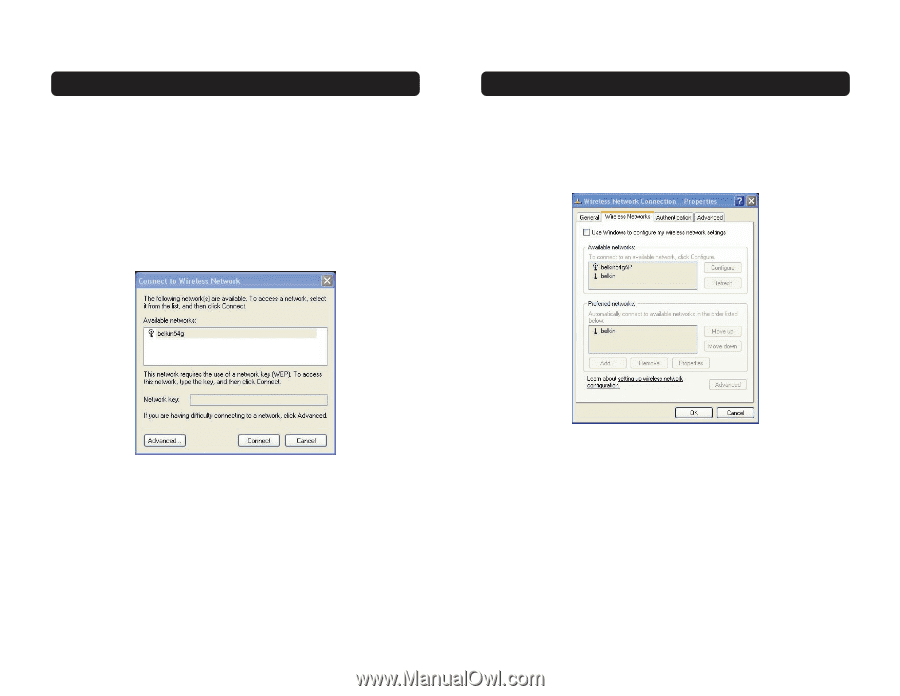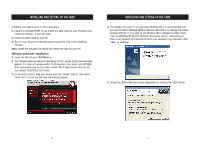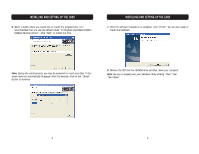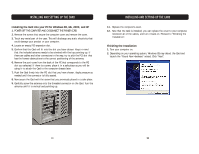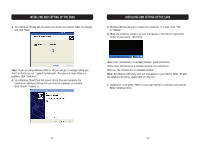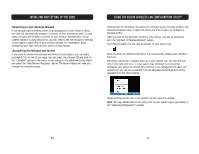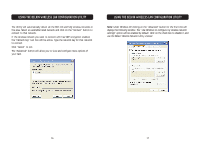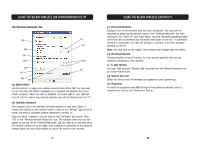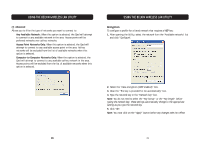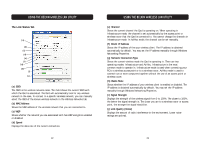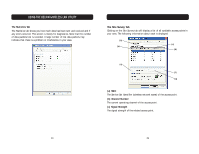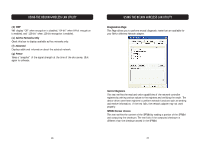Belkin F5D7000_V4 User Manual - Page 10
Using The Belkin Wireless Lan Configuration Utility
 |
View all Belkin F5D7000_V4 manuals
Add to My Manuals
Save this manual to your list of manuals |
Page 10 highlights
USING THE BELKIN WIRELESS LAN CONFIGURATION UTILITY The Utility will automatically detect all the 802.11b and 54g wireless networks in the area. Select an available listed network and click on the "Connect" button to connect to that network. If the wireless network you want to connect with has WEP encryption enabled, the "Network key" text box will be active. Type the network key for that network to connect. Click "Cancel" to exit. The "Advanced" button will allow you to view and configure more options of your Card. USING THE BELKIN WIRELESS LAN CONFIGURATION UTILITY Note: Under Windows XP, clicking on the "Advanced" button for the first time will display the following window. The "Use Windows to configure my wireless network settings" option will be enabled by default. Click on the check box to disable it and use the Belkin Wireless Network Utility instead. 16 17