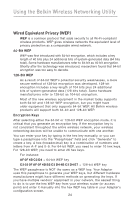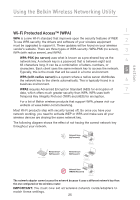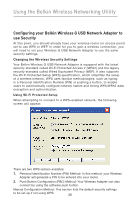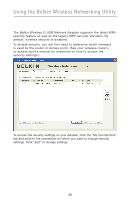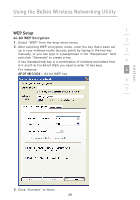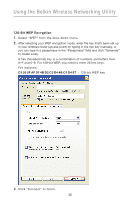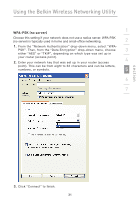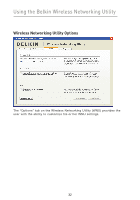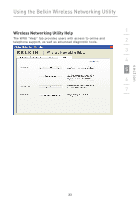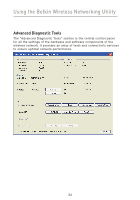Belkin F5D7050_v3 User Manual - Page 31
WEP Setup
 |
View all Belkin F5D7050_v3 manuals
Add to My Manuals
Save this manual to your list of manuals |
Page 31 highlights
Using the Belkin Wireless Networking Utility WEP Setup 1 64-Bit WEP Encryption 1. Select "WEP" from the drop-down menu. 2 2. After selecting WEP encryption mode, enter the key that's been set up in your wireless router (access point) by typing in the hex key 3 manually, or you can type in a passphrase in the "Passphrase" field and click "Generate" to create a key. A hex (hexadecimal) key is a combination of numbers and letters from 4 A-F and 0-9. For 64-bit WEP, you need to enter 10 hex keys. For instance: 5 AF 0F 4B C3 D4 = 64-bit WEP key 6 7 section 3. Click "Connect" to finish. 29

29
Using the Belkin Wireless Networking Utility
section
1
2
3
4
5
6
7
WEP Setup
64-Bit WEP Encryption
1.
Select “WEP” from the drop-down menu°
2.
After selecting WEP encryption mode, enter the key that’s been set
up in your wireless router (access point) by typing in the hex key
manually, or you can type in a passphrase in the “Passphrase” field
and click “Generate” to create a key°
A hex (hexadecimal) key is a combination of numbers and letters from
A–F and 0–9. For 64-bit WEP, you need to enter 10 hex keys.
For instance:
AF
0F
4B
C3
D4
= 64-bit WEP key
3.
Click “Connect” to finish°