Belkin F5D7051uk User Manual - Page 25
How to find and connect to a wireless Network
 |
View all Belkin F5D7051uk manuals
Add to My Manuals
Save this manual to your list of manuals |
Page 25 highlights
Using the Belkin Wireless LAN Monitor Utility How to find and connect to a wireless Network 1. Open the Wireless Monitor windows by double-clicking the icon in your system tray. 2. Click on the "AP List" tab (a). This will display a list of all of the networks in your area. (a) (b) 3. Double-click on the network you want to connect to. A blue circle (b) should appear around the network icon next to the name of the network you selected. This means you are connected to the network. If the network is using encryption security, you will need to make a profile for that network in order to connect. See the section of this manual called "Profile Tab" on page 17 for information. 22
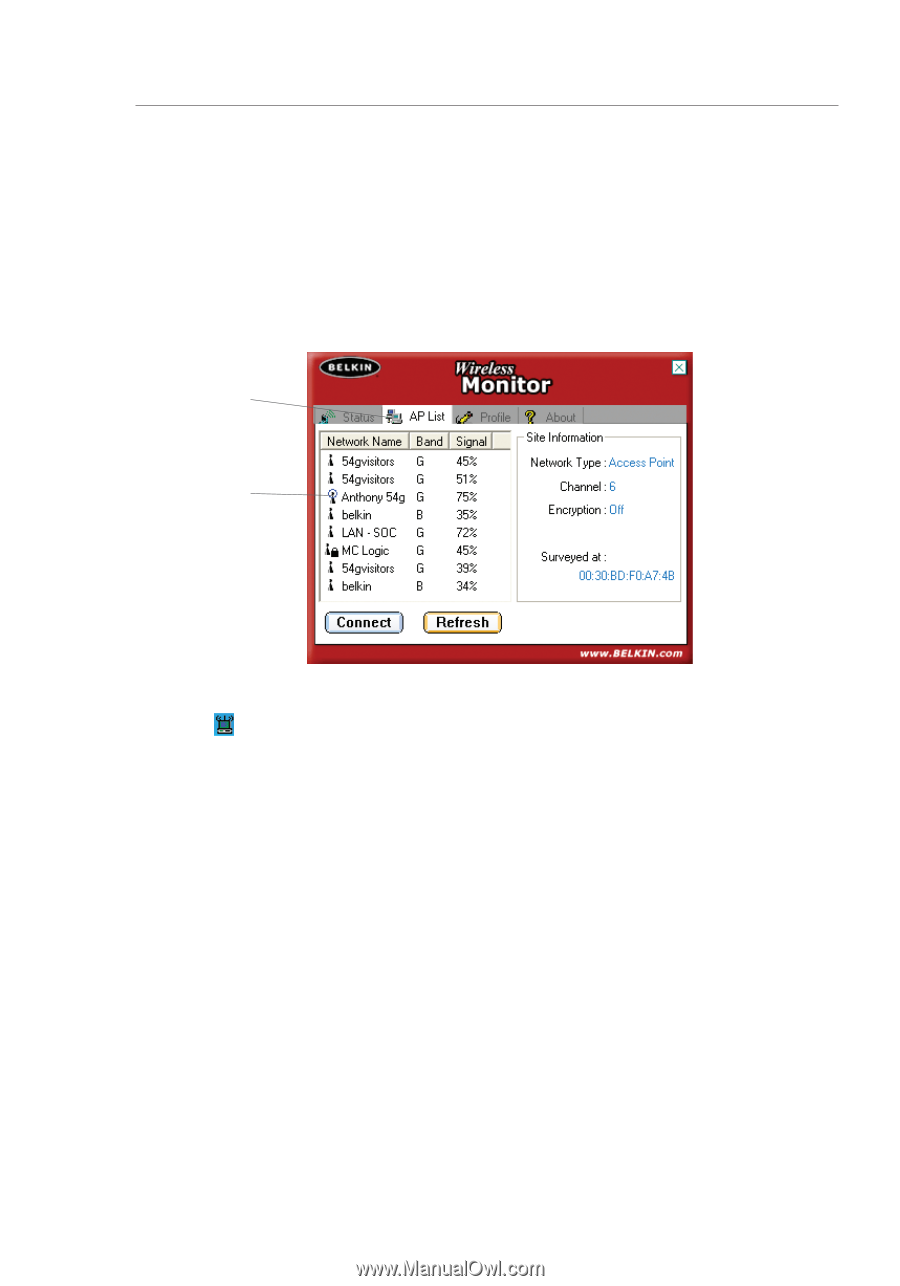
22
How to find and connect to a wireless Network
1.
Open the Wireless Monitor windows by double-clicking the icon
in your system tray.
2.
Click on the “AP List” tab
(a)
. This will display a list of all of the
networks in your area.
3.
Double-click on the network you want to connect to. A blue circle
(b)
should appear around the network icon next to the name
of the network you selected. This means you are connected to
the network. If the network is using encryption security, you will
need to make a profile for that network in order to connect. See
the section of this manual called “Profile Tab” on page 17 for
information.
(a)
(b)
Using the Belkin Wireless LAN Monitor Utility














