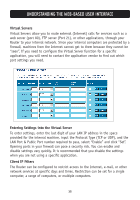Belkin F5D7630uk4A F5D7630uk4A Manual - Page 33
Setting WEP Encryption
 |
View all Belkin F5D7630uk4A manuals
Add to My Manuals
Save this manual to your list of manuals |
Page 33 highlights
UNDERSTANDING THE WEB-BASED USER INTERFACE 1. From the Security Mode drop-down menu, select "WPA (with server)". 2. Enter the IP address of the radius server into the "Radius Server" fields. 3. Enter the radius key into the Radius Key field. 4. Enter the key interval. Key interval is how often the keys are distributed (in packets). 5. Click "Apply Changes" to finish. You must now set all clients to match these settings. Setting WEP Encryption Note to Mac users: The Passphrase option will not operate with Apple® AirPort®. To configure encryption for your Mac computer, set the encryption using the manual method described in the next section. 1. Select "128-bit WEP" or "64-bit WEP" from the drop-down menu. 31
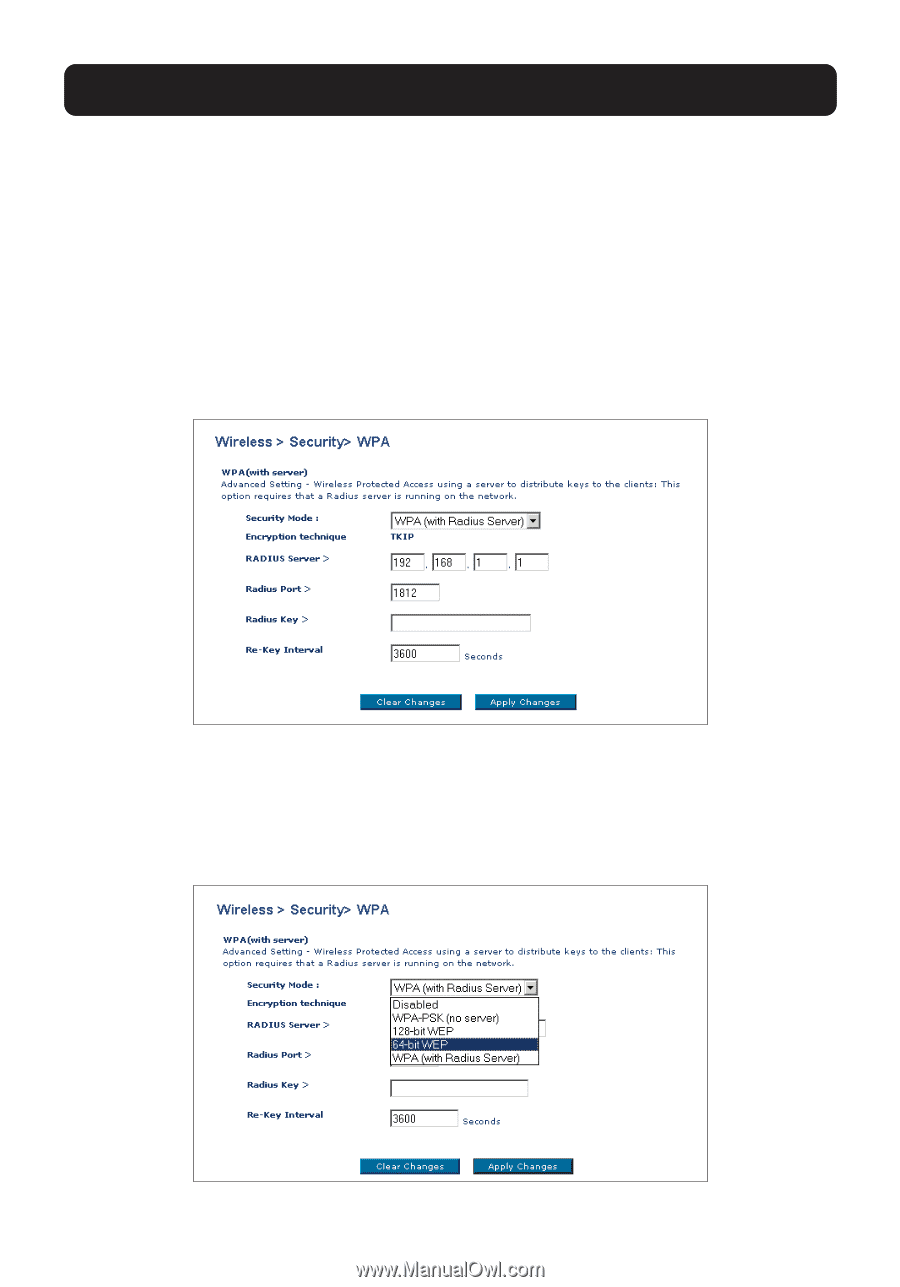
1.
From the Security Mode drop-down menu, select “WPA (with server)”.
2.
Enter the IP address of the radius server into the “Radius Server” fields.
3.
Enter the radius key into the Radius Key field.
4.
Enter the key interval. Key interval is how often the keys are distributed (in
packets).
5.
Click “Apply Changes” to finish. You must now set all clients to match these
settings.
Setting WEP Encryption
Note to Mac users:
The Passphrase option will not operate with Apple® AirPort®.
To configure encryption for your Mac computer, set the encryption using the
manual method described in the next section.
1.
Select “128-bit WEP” or “64-bit WEP” from the drop-down menu.
UNDERSTANDING THE WEB-BASED USER INTERFACE
31