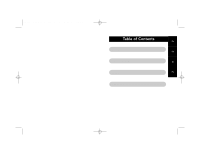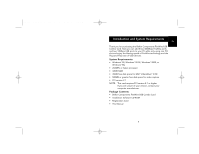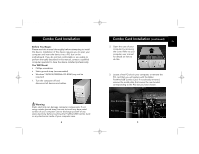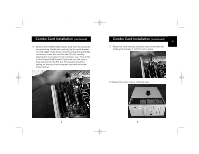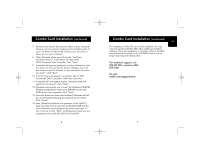Belkin F5U008-PC F5U008-PC User Manual - Page 6
your new Belkin FireWire/USB Combo Card. Once this is - driver
 |
View all Belkin F5U008-PC manuals
Add to My Manuals
Save this manual to your list of manuals |
Page 6 highlights
P73570-F5U008-PC-AM.qxd 6/1/01 9:30 AM Page 6 Combo Card Installation (continued) 7. Reconnect all of your devices and cables to your computer. However, do not connect anything to the FireWire ports of your new Belkin FireWire/USB Combo Card. Once this is done, turn on your computer. 8. When Windows starts, you will see the "Add New Hardware Wizard". It will detect the IEEE 1394 OHCI-Compliant Host Controller. Click "Next". 9. A window will pop-up giving you a choice of where to look for drivers for the new device. Select "Display a list of all the drivers in specific location, so you can select the driver you want". Click "Next". 10. A list of drivers will appear in a window. Select "NEC Firewarden OHCI Compliant 1394 Host Controller" 11. A window will now appear stating "Windows driver file search for the device". Click "Next". 12. Windows may prompt you to insert the Windows CD-ROM. Please be prepared to insert this CD-ROM into the CDROM drive of you computer. Click "Next". 13. Once the drivers are found and installed, Windows will tell you it has finished installing the software for the device. Click "Finish". 14. Next, Windows will detect the presence of the USB PCI Host Controller that is built into the FireWire/USB Combo Card. Detection and installation should be automatic. If not, continue to click "Next" as Windows prompts you as it progresses and installs the USB Host Controller. 6 Combo Card Installation (continued) En The installation of the PCI card is now complete. You may now proceed to install the MGI video editing and capture software. Once the installation is complete, refer to the MGI documentation provided on the CD-ROM to learn how to begin capturing and editing video. For technical support, call 800.223.5546. extension 2263. (US only) Or visit belkin.com/support/tech 7