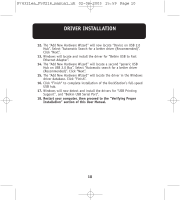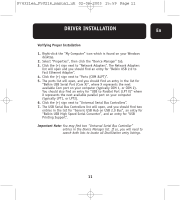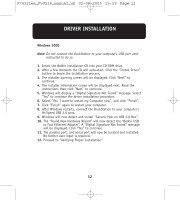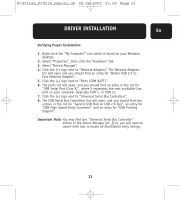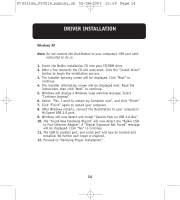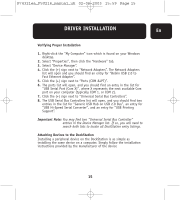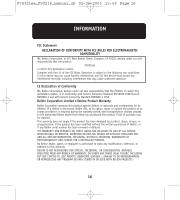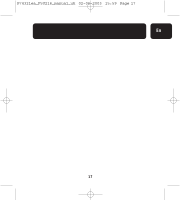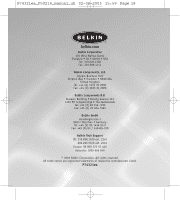Belkin F5U216EA User Manual - Page 19
P74321ea_F5U216_manual_uk,
 |
View all Belkin F5U216EA manuals
Add to My Manuals
Save this manual to your list of manuals |
Page 19 highlights
P74321ea_F5U216_manual_uk 02-06-2003 15:59 Page 15 DRIVER INSTALLATION En Verifying Proper Installation 1. Right-click the "My Computer" icon which is found on your Windows desktop. 2. Select "Properties", then click the "Hardware" tab. 3. Select "Device Manager". 4. Click the (+) sign next to "Network Adapters". The Network Adapters list will open and you should find an entry for "Belkin USB 2.0 to Fast Ethernet Adapter". 5. Click the (+) sign next to "Ports (COM &LPT)". 6. The ports list will open, and you should find an entry in the list for "USB Serial Port (Com X)", where X represents the next available Com port on your computer (typically COM 1, or COM 2). 7. Click the (+) sign next to "Universal Serial Bus Controllers". 8. The USB Serial Bus Controllers list will open, and you should find two entries in the list for "Generic USB Hub on USB 2.0 Bus", an entry for "USB Hi-Speed Serial Converter", and an entry for "USB Printing Support". Important Note: You may find two "Universal Serial Bus Controller" entries in the Device Manager list. If so, you will need to search both lists to locate all DockStation entry listings. Attaching Devices to the DockStation Installing a peripheral device on the DockStation is as simple as installing the same device on a computer. Simply follow the installation instructions provided by the manufacturer of the device 15