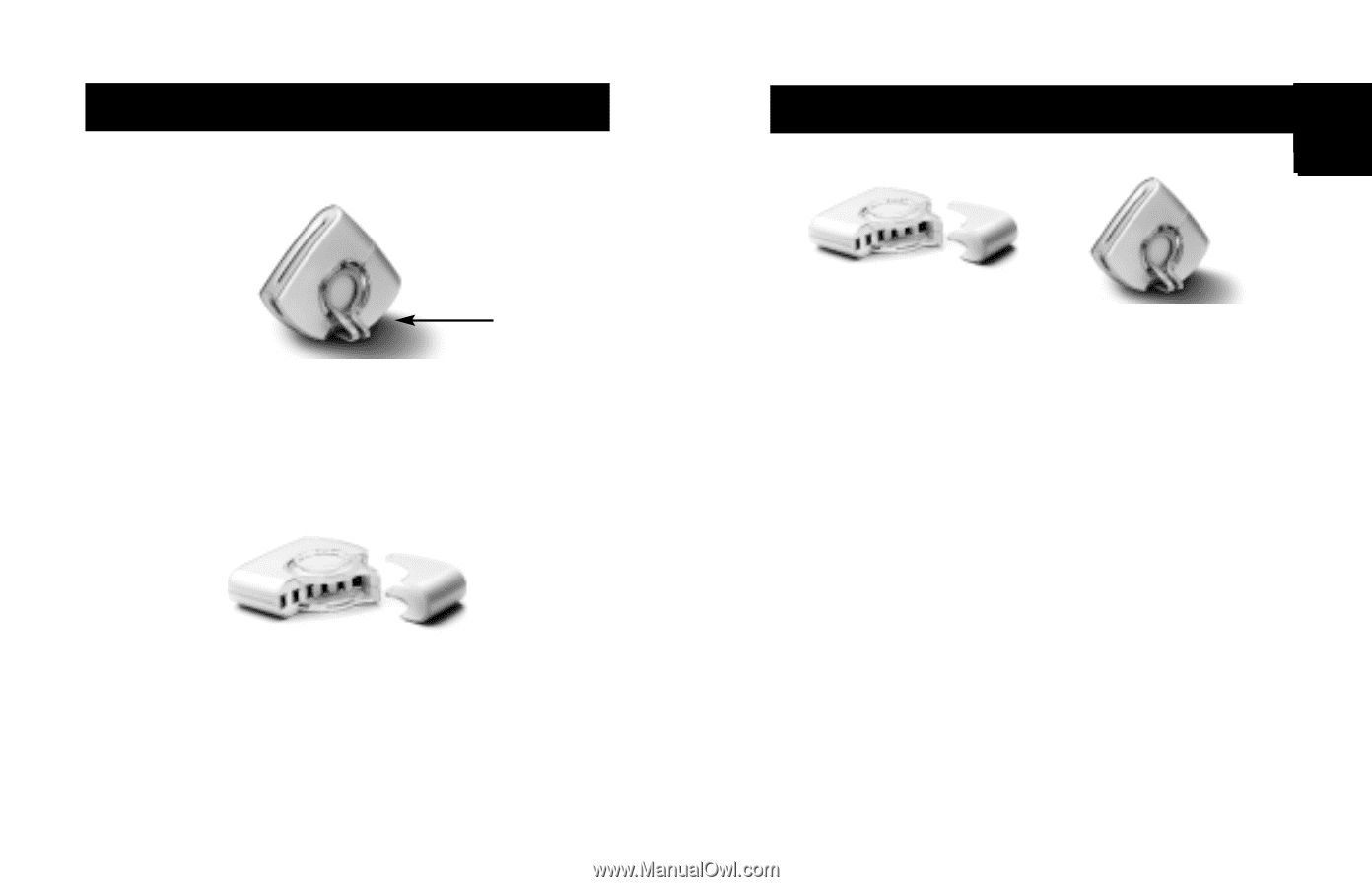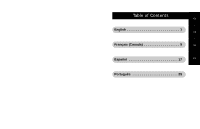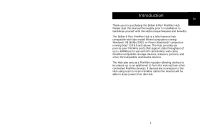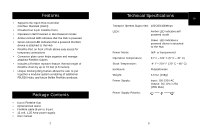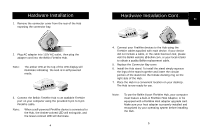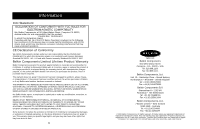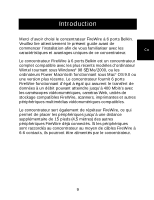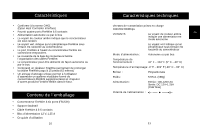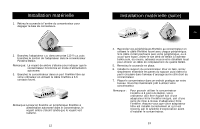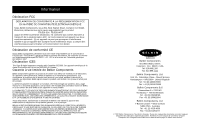Belkin F5U526 F5U526 User Manual - Page 5
Hardware Installation, Hardware Installation Cont. - firewire hub
 |
View all Belkin F5U526 manuals
Add to My Manuals
Save this manual to your list of manuals |
Page 5 highlights
Hardware Installation 1. Remove the connector cover from the rear of the Hub exposing the connector bay. 2. Plug AC adapter into 110V AC outlet, then plug the adapter cord into the Belkin FireWire Hub. Note: The amber LED at the top of the LED display will illuminate indicating the Hub is in self-powered mode. 3. Connect the Belkin FireWire Hub to an available FireWire port on your computer using the provided 6-pin to 6-pin FireWire cable. Note: When a self-powered FireWire device is connected to the Hub, the Amber-colored LED will extinguish, and the Green-colored LED will illuminate. 4 Hardware Installation Cont. En 4. Connect your FireWire devices to the Hub using the FireWire cables supplied with each device. If your device did not include a cable, or the cable has been lost, please visit the Belkin website @ belkin.com, or your local retailer to obtain a quality Belkin replacement cable. 5. Replace the Connector Bay cover. 6. Install the Hub stand. To install the stand simply squeeze the legs of the stand together and insert the circular portion of the stand into the female docking ring on the right side of the Hub. 7. Place the Hub in a convenient location on your desktop. The Hub is now ready for use. Note: To use the Belkin 6-port FireWire Hub, your computer must feature a built-in FireWire Host Adapter, or be equipped with a FireWire Host adapter upgrade card. Make sure your host adapter is properly installed and recognized by your operating system before installing the Hub. 5