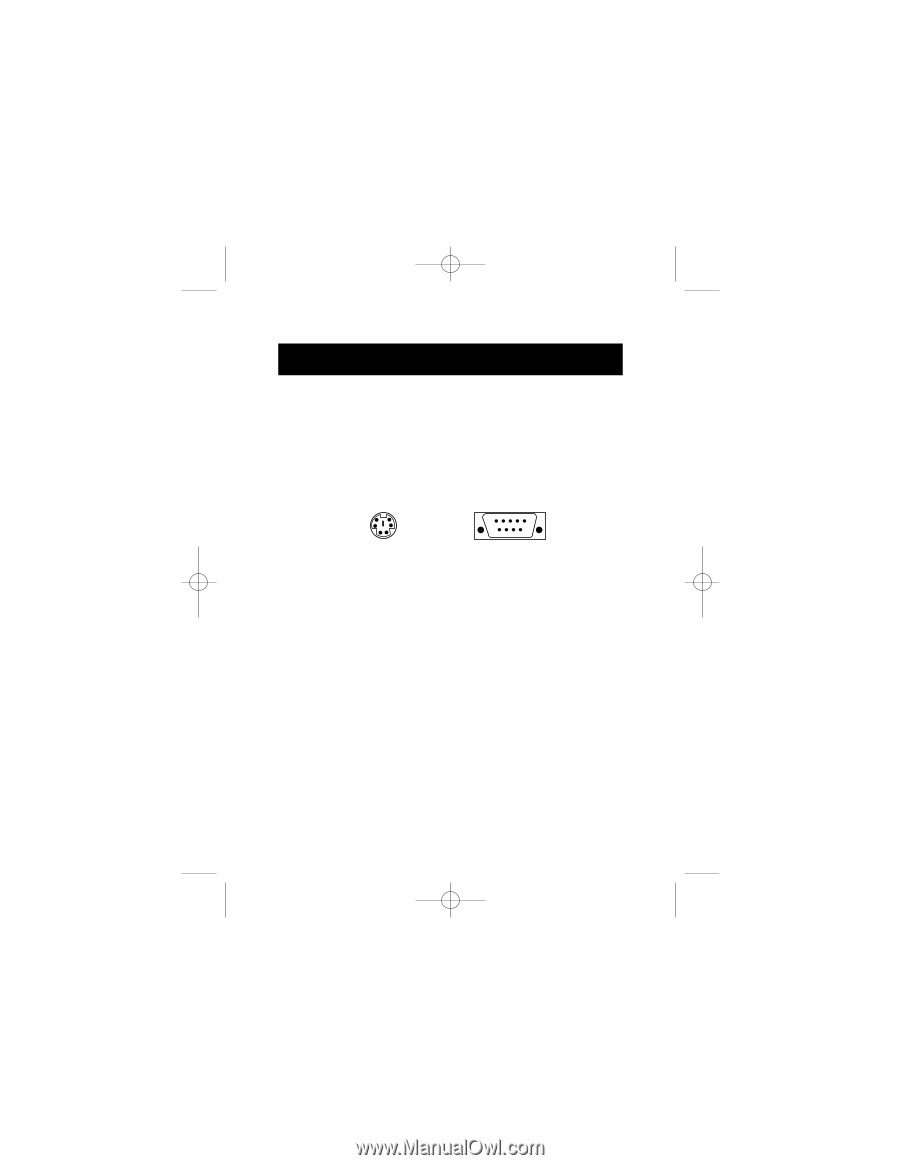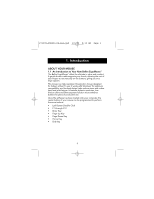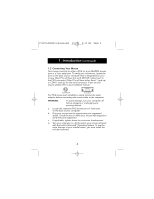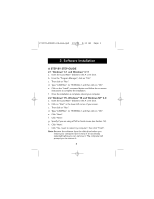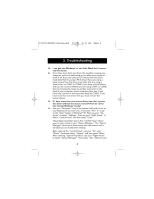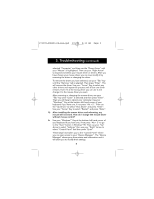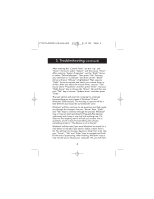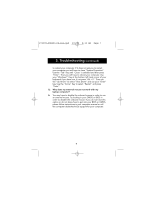Belkin F8E203 F8E203 User Manual - Page 3
Connecting Your Mouse
 |
View all Belkin F8E203 manuals
Add to My Manuals
Save this manual to your list of manuals |
Page 3 highlights
P73099-F8E203-US-man-qxd 3/9/00 8:15 AM Page 2 1. Introduction (continued) 1.2 Connecting Your Mouse Your mouse connects to either a PS/2 (or 6 pin MiniDIN) mouse port or a 9 pin serial port. To verify your connectors, locate the port on the back of your computer that is designated for your mouse. Most PCs will have the word MOUSE marked next to the PS/2 connector. Older PCs will have either Serial 1 (and up) or COM 1 (and up) for the serial connector. If you are still unsure, please refer to your hardware manual. 6 pin MiniDIN 9 pin Serial For PS/2 mouse port installation, simply remove the serial adapter before connecting the mouse cable to the computer. WARNING: To avoid damage, turn your computer off before plugging or unplugging any pointing devices. a. Locate the computer PS/2 mouse port or Serial port on the back of your computer. b. Plug your mouse into the appropriate port suggested above. Check the box in which your mouse was shipped to verify the ports supported. c. If applicable, tighten down the connector thumbscrews. d. Turn your computer on. At this point, your mouse will work with the built-in Microsoft® Operating System. To use the extra features of your middle button, you must install the included software. 2