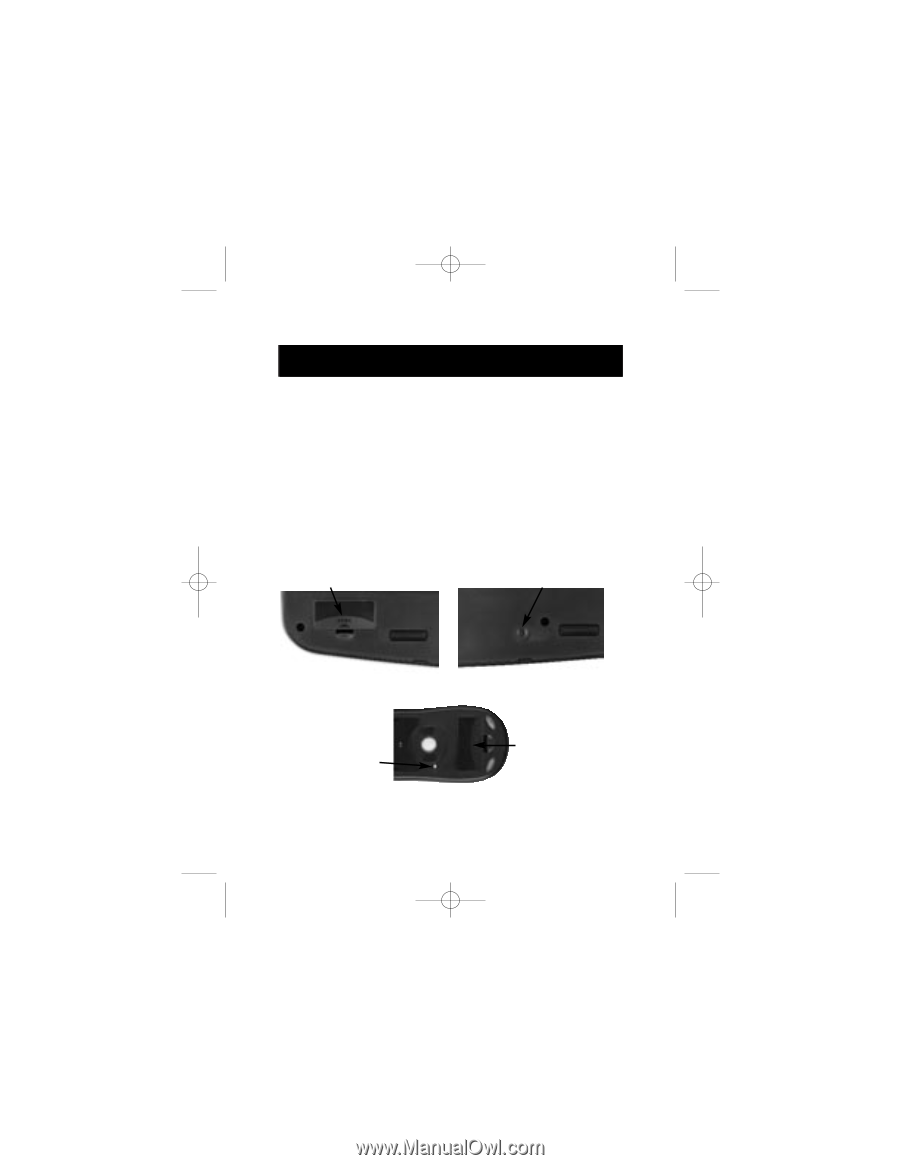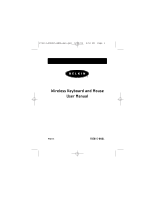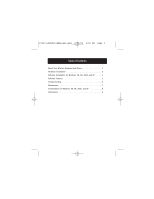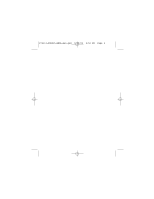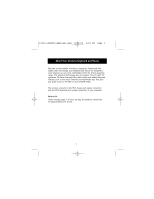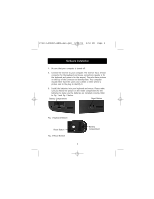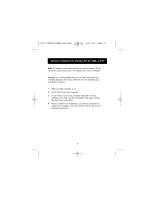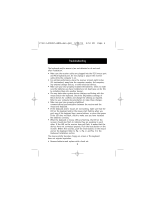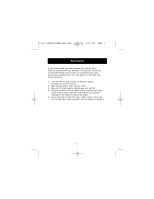Belkin F8E815-BNDL F8E815-BNDL Manual - Page 6
Hardware Installation
 |
View all Belkin F8E815-BNDL manuals
Add to My Manuals
Save this manual to your list of manuals |
Page 6 highlights
P74113-F8E815-BNDL-man.qxd 9/19/02 2:52 PM Page 2 Hardware Installation 1. Be sure that your computer is turned off. 2. Connect the receiver to your computer. The receiver has a 2-head connector for the keyboard and mouse connections (purple is for the keyboard and green is for the mouse.) They also have pictures on the top of the connector to identify them. Your computer should either have the same color scheme or there will be a picture next to the plug to identify it. 3. Install the batteries into your keyboard and mouse. Please make sure you follow the picture on the inside compartment for the batteries to make sure the batteries are installed correctly. Refer to Fig. 1 and Fig. 2 below. Battery Compartment Reset Button Fig. 1 Keyboard Bottom Reset Button Fig. 2 Mouse Bottom 2 Battery Compartment