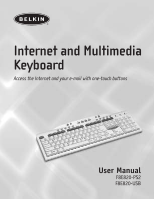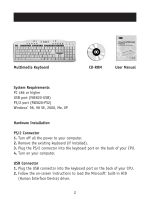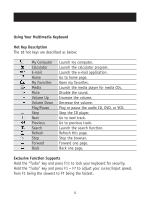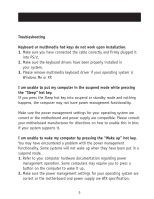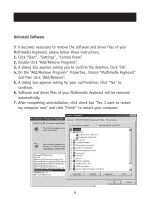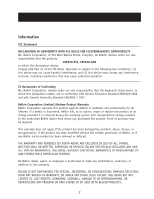Belkin F8E820-PS2 F8E820-PS2 Manual - Page 6
On the Add/Remove Programs Properties, choose Multimedia Keyboard
 |
View all Belkin F8E820-PS2 manuals
Add to My Manuals
Save this manual to your list of manuals |
Page 6 highlights
Uninstall Software If it becomes necessary to remove the software and driver files of your Multimedia Keyboard, please follow these instructions. 1. Click "Start", "Settings", "Control Panel". 2. Double-click "Add/Remove Programs". 3. A dialog box appears asking you to confirm file deletion. Click "OK". 4. On the "Add/Remove Programs" Properties, choose "Multimedia Keyboard" and then click "Add/Remove". 5. A dialog box appears asking for your confirmation. Click "Yes" to continue. 6. Software and driver files of your Multimedia Keyboard will be removed automatically. 7. After completing uninstallation, click check box "Yes, I want to restart my computer now" and click "Finish" to restart your computer. 6
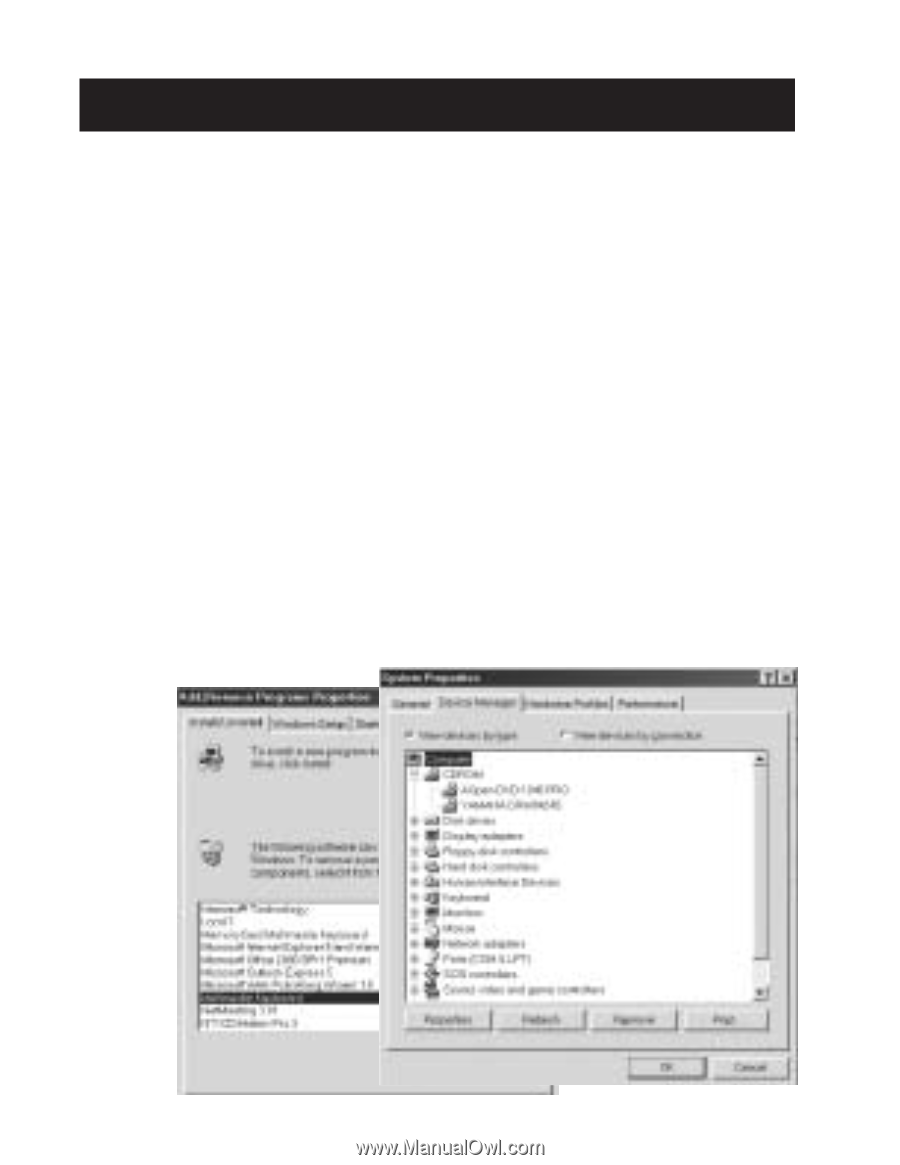
6
Uninstall Software
If it becomes necessary to remove the software and driver files of your
Multimedia Keyboard, please follow these instructions.
1.
Click “Start”, “Settings”, “Control Panel”.
2.
Double-click “Add/Remove Programs”.
3.
A dialog box appears asking you to confirm file deletion. Click “OK”.
4.
On the “Add/Remove Programs” Properties, choose “Multimedia Keyboard”
and then click “Add/Remove”.
5.
A dialog box appears asking for your confirmation. Click “Yes” to
continue.
6.
Software and driver files of your Multimedia Keyboard will be removed
automatically.
7.
After completing uninstallation, click check box “Yes, I want to restart
my computer now” and click “Finish” to restart your computer.