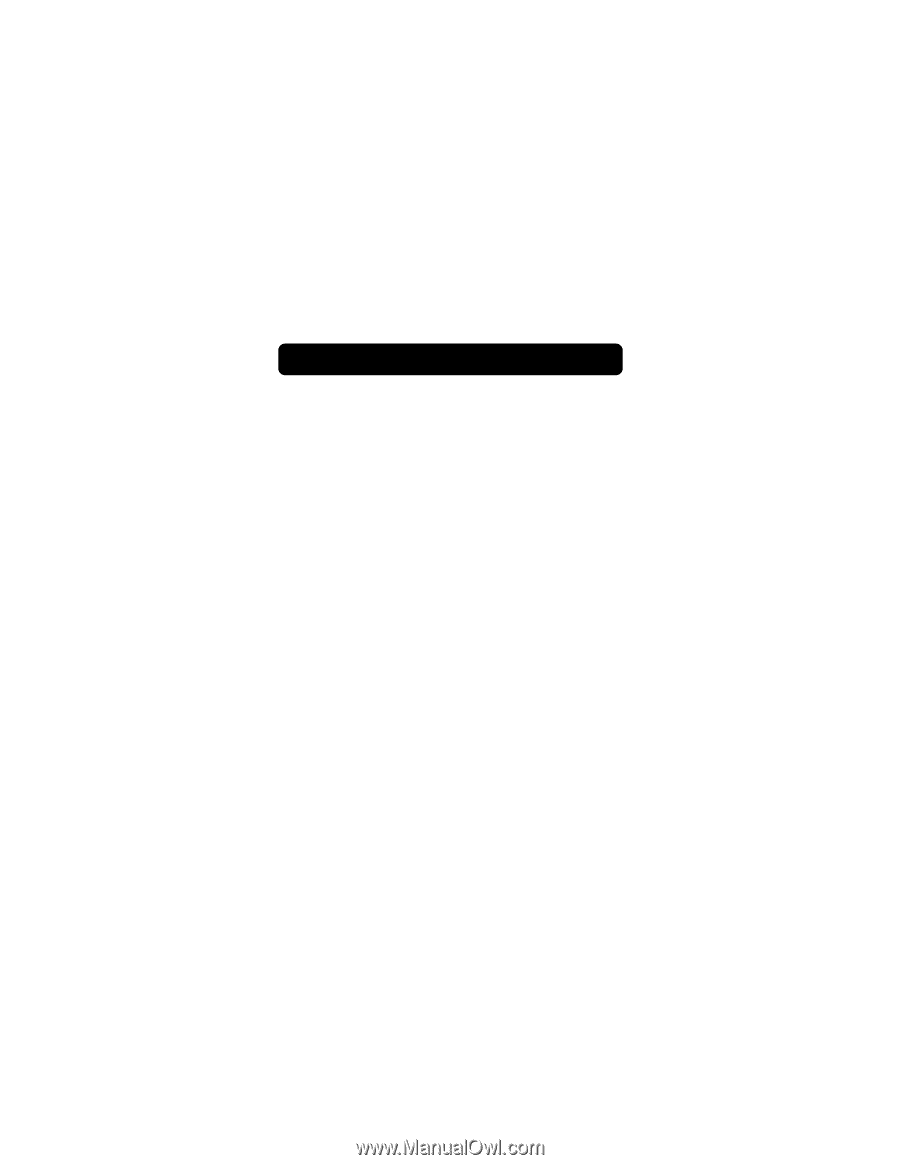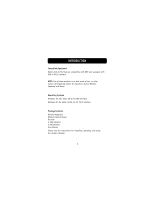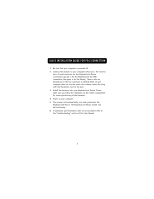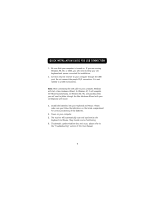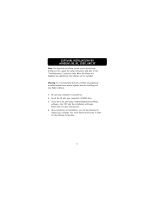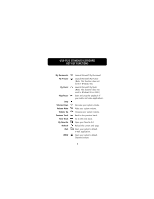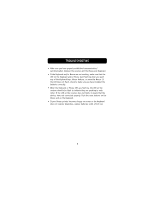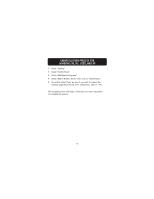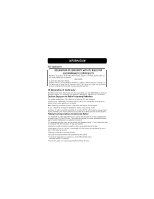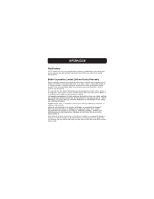Belkin F8E832-BNDL F8E832-BNDL User Manual - Page 9
Troubleshooting - support
 |
View all Belkin F8E832-BNDL manuals
Add to My Manuals
Save this manual to your list of manuals |
Page 9 highlights
TROUBLESHOOTING The Keyboard and/or Mouse is/are not detected or do not work after installation. • Make sure the receiver cables are plugged into either the computer's PS/2 port or a USB port. If you are connecting via PS/2, make sure that both plugs are being used (purple keyboard connection and the USB connection with the green PS/2 adapter). If you are connecting it via USB, be sure to connect the USB side only. • For optimal performance, place the receiver at least eight inches (20cm) away from the computer monitor, the computer, any external storage devices, or other electrical devices. • Make sure you have properly installed the batteries. Test the batteries to make sure they are not dead (you can do this by installing them into another device). • You may have other system devices that are conflicting with the Mouse and/or the Keyboard. Check the IRQ/address setting of these devices for conflicts and change the settings as required. Please refer to your computer documentation or the manufacturer's technical support for assistance in making these changes. 7