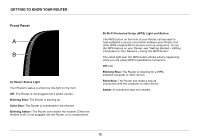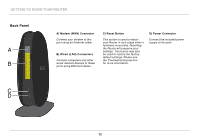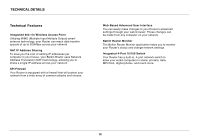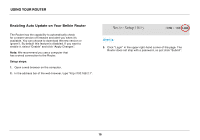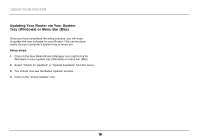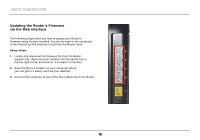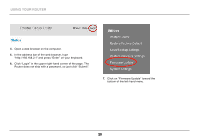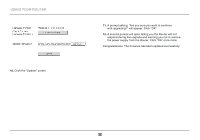Belkin F9K1002 User Manual - Page 19
Using Your Router - router firmware
 |
View all Belkin F9K1002 manuals
Add to My Manuals
Save this manual to your list of manuals |
Page 19 highlights
using your router 4. Click on "System Settings" in the left-hand column under the "Utilities" heading. 5. Toward the lower-half side of the screen you will find "Auto Update Firmware Enabling". 6. Select "Enable" by clicking the radio button and then click "Apply Changes" at the bottom of the screen. 17
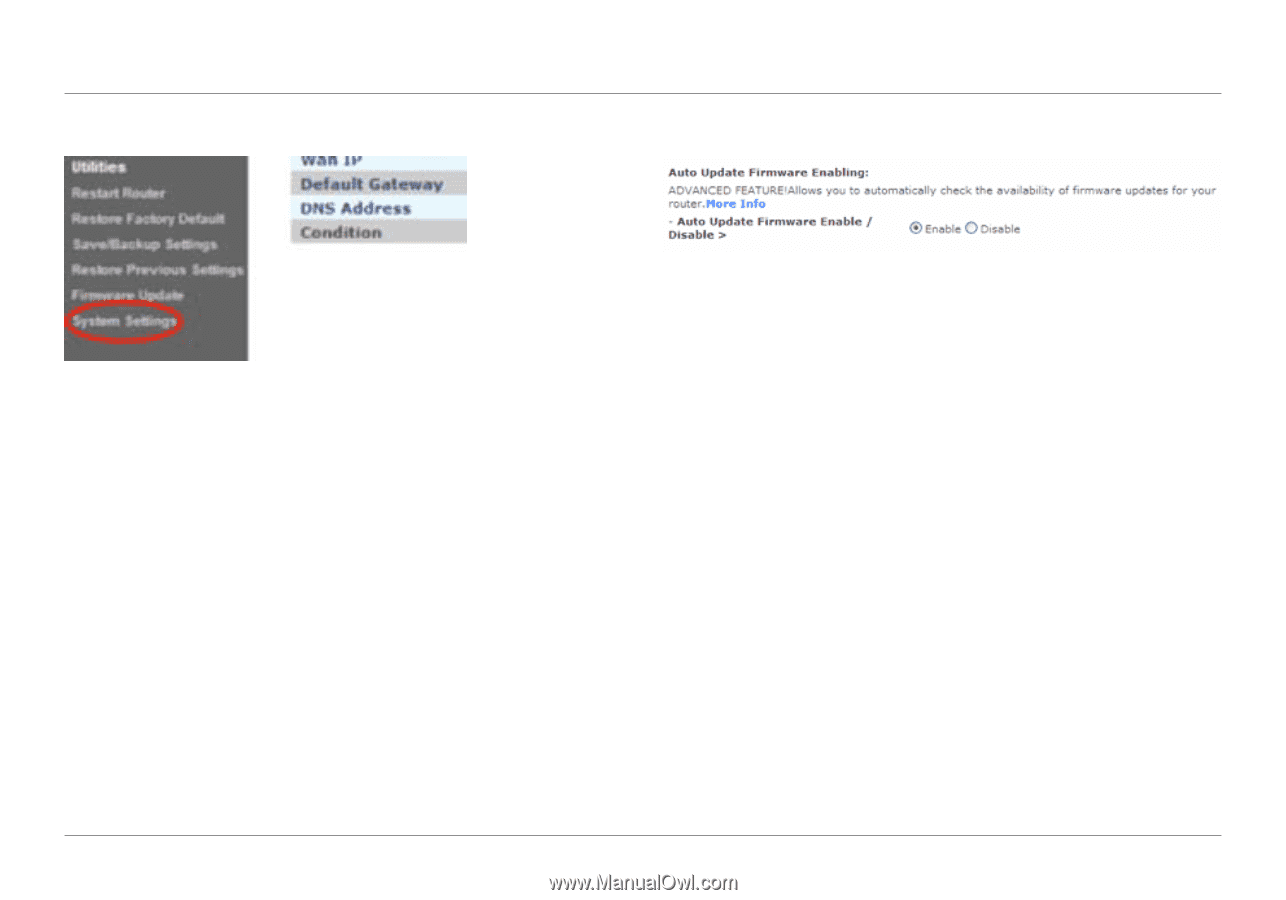
17
USING YOUR ROUTER
17
5°
Toward the lower-half side of the screen you will
find “Auto Update Firmware Enabling”.
6°
Select “Enable” by clicking the radio button and then
click “Apply Changes” at the bottom of the screen.
4°
Click on “System Settings” in the left-hand
column under the “Utilities” heading.