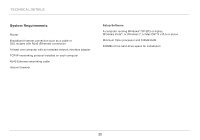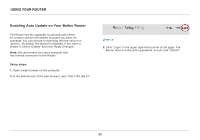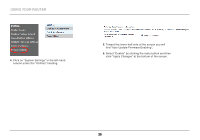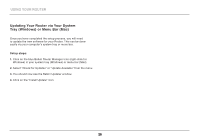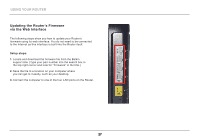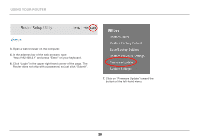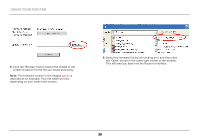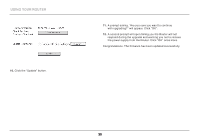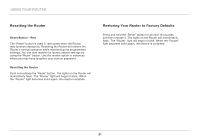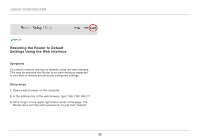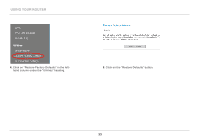Belkin F9K1002 Manual - Page 30
Click Login in the upper right-hand corner of the - firmware update
 |
View all Belkin F9K1002 manuals
Add to My Manuals
Save this manual to your list of manuals |
Page 30 highlights
using your router 4. Open a web browser on the computer. 5. In the address bar of the web browser, type "http://192.168.2.1" and press "Enter" on your keyboard. 6. Click "Login" in the upper right-hand corner of the page. The Router does not ship with a password, so just click "Submit". 7. Click on "Firmware Update" toward the bottom of the left-hand menu. 28
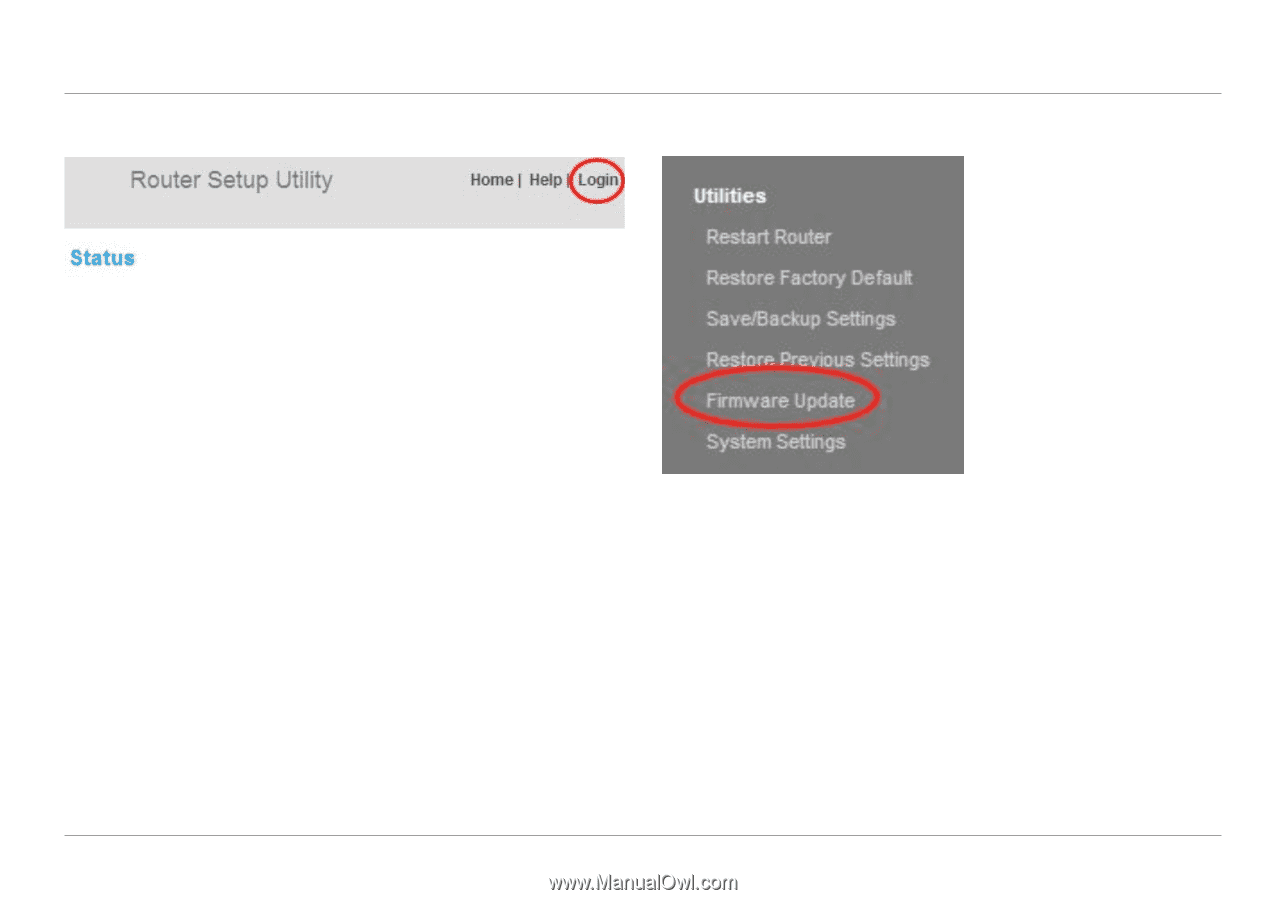
28
USING YOUR ROUTER
28
4°
Open a web browser on the computer.
5°
In the address bar of the web browser, type
“http://192.168.2.1” and press “Enter” on your keyboard.
6°
Click “Login” in the upper right-hand corner of the page. The
Router does not ship with a password, so just click “Submit”.
7°
Click on “Firmware Update” toward the
bottom of the left-hand menu.