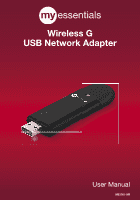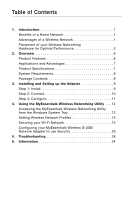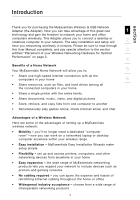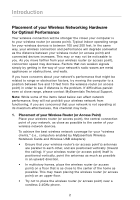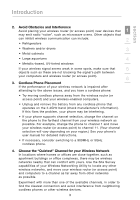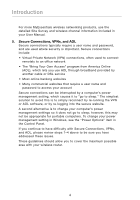Belkin ME1001-USB User Manual - Page 2
Table of Contents - myessentials
 |
View all Belkin ME1001-USB manuals
Add to My Manuals
Save this manual to your list of manuals |
Page 2 highlights
Table of Contents 1. Introduction 1 Benefits of a Home Network 1 Advantages of a Wireless Network 1 Placement of your Wireless Networking Hardware for Optimal Performance 2 2. Overview 6 Product Features 6 Applications and Advantages 7 Product Specifications 7 System Requirements 8 Package Contents 8 3. Installing and Setting up the Adapter 9 Step 1: Install 9 Step 2: Connect 10 Step 3: Configure 11 4. Using the MyEssentials Wireless Networking Utility . . . 12 Accessing the MyEssentials Wireless Networking Utility from the Windows System Tray 12 Setting Wireless Network Profiles 15 Securing your Wi-Fi Network 15 Configuring your MyEssentials Wireless G USB Network Adapter to use Security 20 5. Troubleshooting 28 6. Information 34

Table of Contents
1.
Introduction
. . . . . . . . . . . . . . . . . . . . . . . . . . . . . . . . . . . . . 1
Benefits of a Home Network. . . . . . . . . . . . . . . . . . . . . . . . . 1
Advantages of a Wireless Network . . . . . . . . . . . . . . . . . . . . 1
Placement of your Wireless Networking
Hardware for Optimal Performance. . . . . . . . . . . . . . . . . . . . 2
2.
Overview
. . . . . . . . . . . . . . . . . . . . . . . . . . . . . . . . . . . . . . . 6
Product Features
. . . . . . . . . . . . . . . . . . . . . . . . . . . . . . . . . 6
Applications and Advantages . . . . . . . . . . . . . . . . . . . . . . . . 7
Product Specifications . . . . . . . . . . . . . . . . . . . . . . . . . . . . . 7
System Requirements. . . . . . . . . . . . . . . . . . . . . . . . . . . . . . 8
Package Contents
. . . . . . . . . . . . . . . . . . . . . . . . . . . . . . . . 8
3.
Installing and Setting up the Adapter
. . . . . . . . . . . . . . . . 9
Step 1: Install . . . . . . . . . . . . . . . . . . . . . . . . . . . . . . . . . . . . 9
Step 2: Connect . . . . . . . . . . . . . . . . . . . . . . . . . . . . . . . . . 10
Step 3: Configure . . . . . . . . . . . . . . . . . . . . . . . . . . . . . . . . 11
4.
Using the MyEssentials Wireless Networking Utility
. . . 12
Accessing the MyEssentials Wireless Networking Utility
from the Windows System Tray
. . . . . . . . . . . . . . . . . . . . . 12
Setting Wireless Network Profiles . . . . . . . . . . . . . . . . . . . . 15
Securing your Wi-Fi Network
. . . . . . . . . . . . . . . . . . . . . . . 15
Configuring your MyEssentials Wireless G USB
Network Adapter to use Security
. . . . . . . . . . . . . . . . . . . . 20
5.
Troubleshooting
. . . . . . . . . . . . . . . . . . . . . . . . . . . . . . . . 28
6.
Information
. . . . . . . . . . . . . . . . . . . . . . . . . . . . . . . . . . . . 34