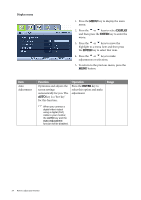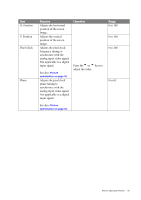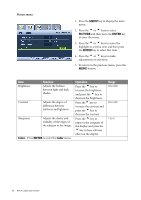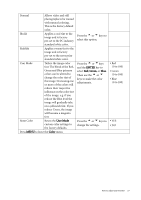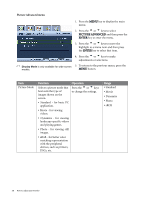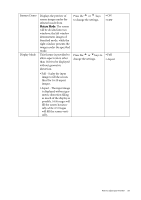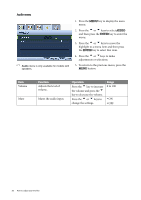BenQ E2200W User Manual - Page 29
Senseye Demo, Display Mode
 |
View all BenQ E2200W manuals
Add to My Manuals
Save this manual to your list of manuals |
Page 29 highlights
Senseye Demo Display Mode Displays the preview of screen images under the selected mode from Picture Mode. The screen will be divided into two windows; the left window demonstrates images of Standard mode, while the right window presents the images under the specified mode. This feature is provided to allow aspect ratio's other than 16:10 to be displayed without geometric distortion. • Full - Scales the input image to fill the screen. Ideal for 16:10 aspect images. • Aspect - The input image is displayed without geometric distortion filling as much of the display as possible. 16:9 images will fill the screen horizontally while 4:3 images will fill the screen vertically. Press the t or u keys to change the settings. Press the t or ukeys to change the settings. • ON • OFF • Full • Aspect How to adjust your monitor 29