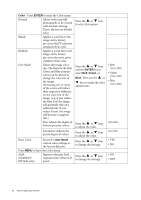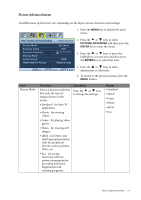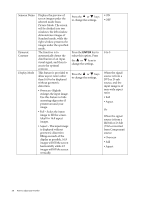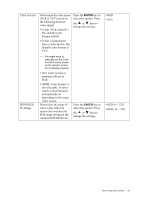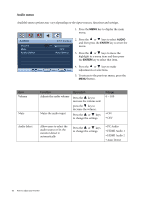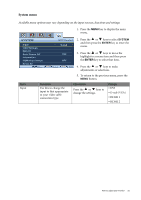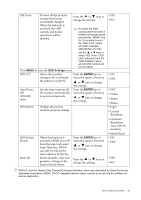BenQ E2220HD User Manual - Page 31
System menu, SYSTEM, ENTER
 |
View all BenQ E2220HD manuals
Add to My Manuals
Save this manual to your list of manuals |
Page 31 highlights
System menu Available menu options may vary depending on the input sources, functions and settings. 1. Press the MENU key to display the main menu. SYSTEM Input OSD Settings DDC/CI Auto Poowe Off Information HDMI Auto Switch Reset All Move MODE: Standard D-sub 2. Press the or keys to select SYSTEM and then press the ENTER key to enter the menu. OFF 3. Press the or keys to move the highlight to a menu item and then press OFF the ENTER key to select that item. MENU Exit 4. Press the or keys to make adjustments or selections. 5. To return to the previous menu, press the MENU button. Item Input Function Use this to change the input to that appropriate to your video cable connection type. Operation Press the or keys to change the settings. Range • DVI • D-sub (VGA) • HDMI 1 • HDMI 2 How to adjust your monitor 31