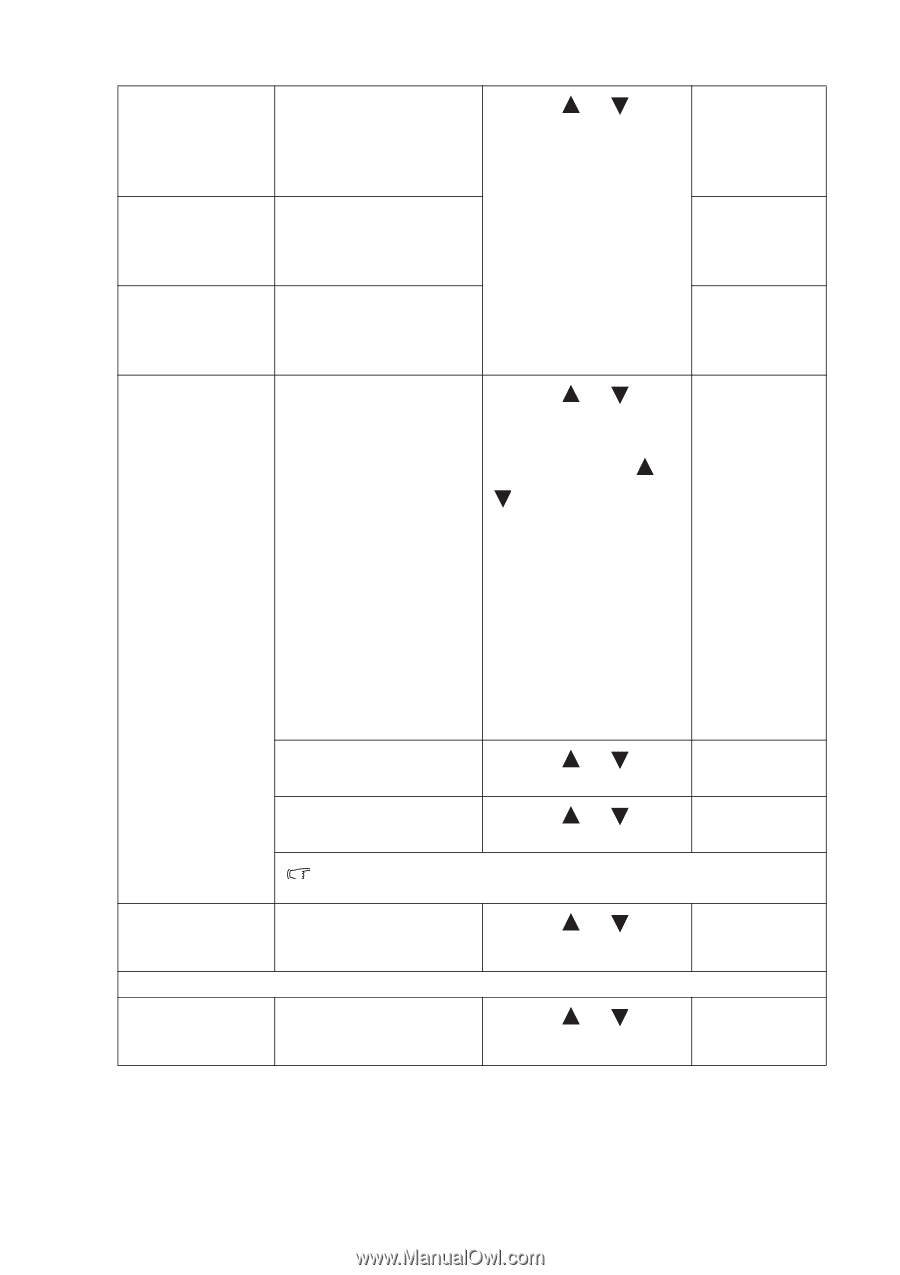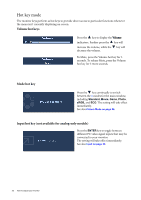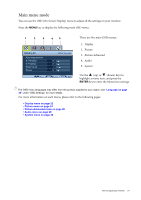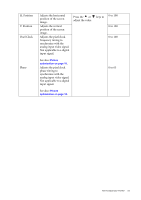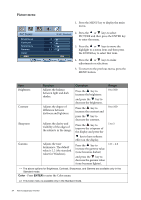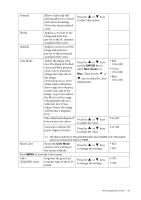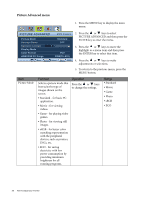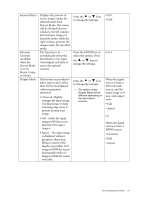BenQ E2420HD User Manual - Page 25
E2420HD only, Saturation: Adjusts - hdmi no signal
 |
View all BenQ E2420HD manuals
Add to My Manuals
Save this manual to your list of manuals |
Page 25 highlights
Normal Bluish Reddish User Mode Allows video and still photographs to be viewed with natural coloring. This is the factory default color. Applies a cool tint to the image and is factory pre-set to the PC industry standard white color. Applies a warm tint to the image and is factory pre-set to the news print standard white color. Tailors the image color tint. The blend of the Red, Green and Blue primary colors can be altered to change the color tint of the image. Decreasing one or more of the colors will reduce their respective influence on the color tint of the image. (e.g. if you reduce the Blue level the image will gradually take on a yellowish tint. If you reduce Green, the image will become a magenta tint.) Hue: Adjusts the degree of how we perceive colors. Saturation: Adjusts the purity degree of colors. Press the or keys to select this option. Press the or keys and the ENTER key to select Red, Green, or Blue. Then use the or keys to make the color adjustments. Press the or keys to adjust the value. Press the or keys to adjust the value. • Red (0 to 100) • Green (0 to 100) • Blue (0 to 100) 0 to 100 0 to 100 Reset Color The above options for Hue and Saturation are available only if the signal source is Component Video or HDMI. Resets the User Mode custom color settings to the factory defaults. Press the or keys to change the settings. • YES • NO Press MENU to leave the Color menu. AMA Improves the gray level (E2420HD only) response time of the LCD panel. Press the or keys to change the settings. • ON • OFF How to adjust your monitor 25