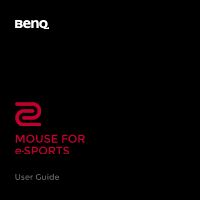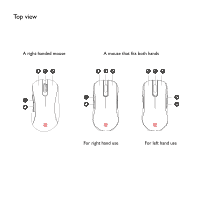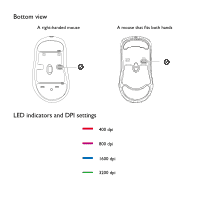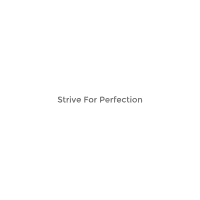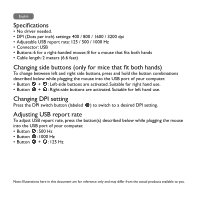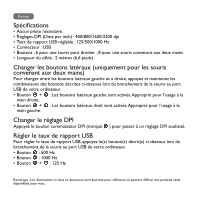BenQ EC1-A User Manual - Page 5
Changing DPI setting
 |
View all BenQ EC1-A manuals
Add to My Manuals
Save this manual to your list of manuals |
Page 5 highlights
English Specifications • No driver needed. • DPI (Dots per inch) settings: 400 / 800 / 1600 / 3200 dpi • Adjustable USB report rate: 125 / 500 / 1000 Hz • Connector: USB • Buttons: 6 for a right-handed mouse; 8 for a mouse that fits both hands • Cable length: 2 meters (6.6 feet) Changing side buttons (only for mice that fit both hands) To change between left and right side buttons, press and hold the button combinations described below while plugging the mouse into the USB port of your computer. • Button + : Left-side buttons are activated. Suitable for right hand use. • Button + : Right-side buttons are activated. Suitable for left hand use. Changing DPI setting Press the DPI switch button (labeled ) to switch to a desired DPI setting. Adjusting USB report rate To adjust USB report rate, press the button(s) described below while plugging the mouse into the USB port of your computer. • Button : 500 Hz • Button : 1000 Hz • Button + : 125 Hz Note: Illustrations here in this document are for reference only and may differ from the actual products available to you.