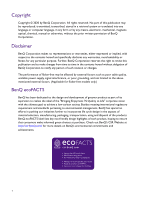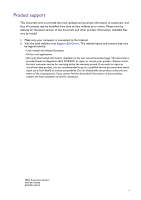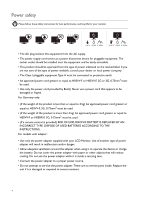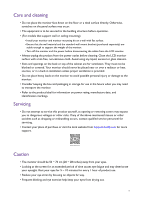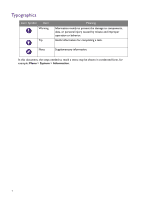Table of Contents
Copyright
......................................................................................................................................
2
Product support
..........................................................................................................................
3
Getting started
.............................................................................................................................
9
Getting to know your monitor
..............................................................................................
11
Front view
..................................................................................................................................................
11
Back view
....................................................................................................................................................
11
Connections
..............................................................................................................................................
12
How to assemble your monitor hardware
.........................................................................
13
How to detach the stand and the base
...............................................................................................
17
Using the monitor wall mounting kit
...................................................................................................
18
Getting the most from your BenQ monitor
......................................................................
19
Downloading the LCD Monitor driver files from the Internet
.....................................................
19
How to install the monitor on a new computer
..............................................................................
20
How to upgrade the monitor on an existing computer
.................................................................
21
How to install on Windows 10 system
...............................................................................................
22
How to install on Windows 8 (8.1) system
.......................................................................................
23
How to install on Windows 7 system
.................................................................................................
24
How to adjust your monitor
..................................................................................................
25
The control panel
.....................................................................................................................................
25
Basic menu operation
..............................................................................................................................
26
Customizing the hot keys
.......................................................................................................................
27
Working with the HDRi hot key
..........................................................................................................
27
Adjusting screen brightness automatically (Bright Intelligence Plus)
............................................
28
Working with HDR technology
............................................................................................................
28
Adjusting volume quickly
........................................................................................................................
30
Choosing an audio scenario
...................................................................................................................
30
Adjusting display mode
............................................................................................................................
30
Choosing an appropriate picture mode
..............................................................................................
30
Connecting the monitor to your MacBook series product
...........................................................
30
Enabling color vision accessibility (
Color Weakness
)
..................................................................
31
Activating FreeSync
..................................................................................................................................
31
Working with Video Format Support technology
............................................................................
31
Navigating the main menu
.......................................................................................................
32
Input
menu
...............................................................................................................................................
33
Picture
menu
...........................................................................................................................................
34
Color
menu
..............................................................................................................................................
36
Audio
menu
.............................................................................................................................................
39
Eye Care
menu
.......................................................................................................................................
40
Custom Key
menu
................................................................................................................................
42