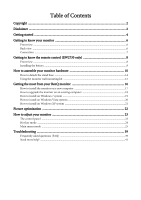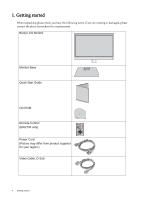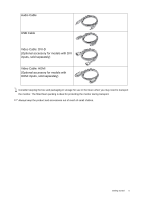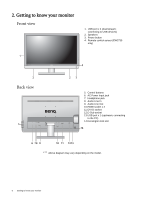BenQ EW2730 User Manual - Page 8
Getting to know the remote control (EW2730 only), Front view
 |
View all BenQ EW2730 manuals
Add to My Manuals
Save this manual to your list of manuals |
Page 8 highlights
3. Getting to know the remote control (EW2730 only) Front view 1 9 2 3 4 10 5 11 6 12 7 8 13 1. Mute button 2. Input source button 3. Senseye mode button 4. Volume up button 5. Volume down button 6. Brightness/Contrast button 7. Enter button 8. Menu button 9. Power button 10.Smart focus button 11. Super resolution button 12.Navigation buttons 13.Exit button Mutes the volume. Switches between different video signals that may be connected to your monitor. Switches to different Senseye modes. Increases the volume. Decreases the volume. •Adjusts the balance between light and dark shades. •Adjusts the degree of difference between darkness and lightness. Enters sub menu and select items. Activates OSD main menu and return to the previous menu. Turns the power on or off. Not available. Not available. Adjusts settings or moves to different sub menus. Exits OSD. OSD = On Screen Display. Depending on the purchased model, some keys may not be available. 8 Getting to know the remote control (EW2730 on-