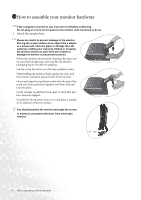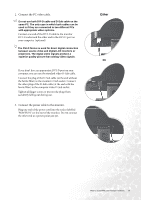BenQ FP202W User Manual - Page 9
Route the cables via the cable clip., Connect-to and turn-on the power.
 |
UPC - 840046018672
View all BenQ FP202W manuals
Add to My Manuals
Save this manual to your list of manuals |
Page 9 highlights
4. Route the cables via the cable clip. Release the cable retaining clip by squeezing the clip inwards as illustrated. Position the cables together and reinsert the clip over them to retain the cables neatly in place behind the monitor stand. 5. Connect-to and turn-on the power. Plug the other end of the power cord into a power point and turn it on. Turn on the monitor by pressing the power button located at the top of the row of buttons on the right edge of the monitor. Turn on the computer too, and follow the instructions in Section 4: Getting the most from your BenQ monitor on page11 to install the monitor software. 9 How to install your monitor hardware

9
How to install your monitor hardware
4.
Route the cables via the cable clip.
Release the cable retaining clip by squeezing the clip
inwards as illustrated. Position the cables together and
reinsert the clip over them to retain the cables neatly in
place behind the monitor stand.
5.
Connect-to and turn-on the power.
Plug the other end of the power cord into a power point
and turn it on.
Turn on the monitor by pressing the power button located
at the top of the row of buttons on the right edge
of the
monitor.
Turn on the computer too, and follow the instructions in
Section 4:
Getting the most from your BenQ monitor
on page11
to install the monitor software.