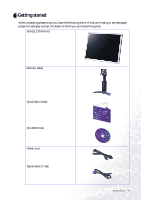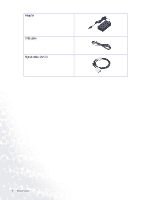BenQ FP2091 User Manual - Page 10
Connect the power plug to your monitor., end to your computer.
 |
View all BenQ FP2091 manuals
Add to My Manuals
Save this manual to your list of manuals |
Page 10 highlights
4. Connect one end of the D-Sub cable to the monitor and the other end to your computer. 5. Connect one end of the DVI-D cable to the monitor and the other end to the signal connector of your computer. (Optional). 6. Connect one end of the USB cable into the second plug (from right to left) of the monitor and the other end to your computer. 7. Connect the power plug to your monitor. 8. Routing the cables in the Cable Bracket as shown. 9. Plug the other end of the power cord in a nearby wall socket. 10. Press the Power button on the side panel of the monitor. The power indicator will light up. 10 How to install your monitor hardware
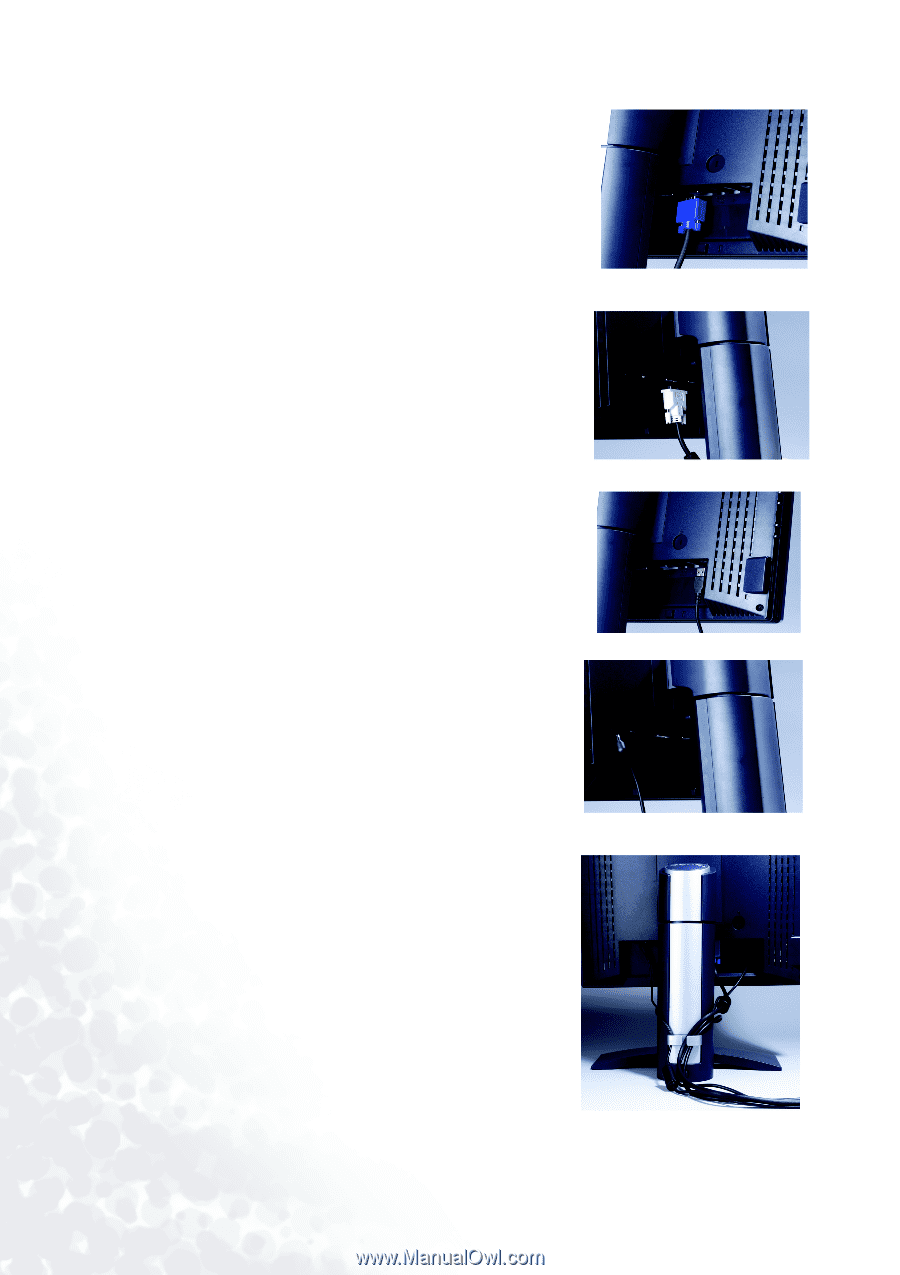
10
How to install your monitor hardware
4.
Connect one end of the D-Sub cable to the monitor
and the other end to your computer.
5.
Connect one end of the DVI-D cable to the monitor
and the other end to the signal connector of your
computer. (Optional).
6.
Connect one end of the USB cable into the second
plug (from right to left) of the monitor and the other
end to your computer.
7.
Connect the power plug to your monitor.
8.
Routing the cables in the Cable Bracket as shown.
9.
Plug the other end of the power cord in a nearby wall
socket.
10.
Press the Power button on the side panel of the
monitor. The power indicator will light up.