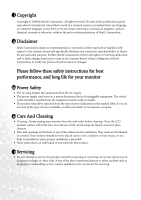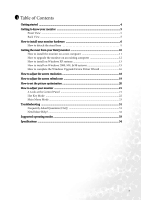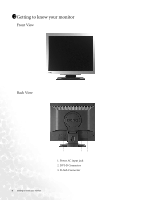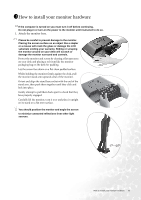BenQ FP71GS User Manual
BenQ FP71GS Manual
 |
View all BenQ FP71GS manuals
Add to My Manuals
Save this manual to your list of manuals |
BenQ FP71GS manual content summary:
- BenQ FP71GS | User Manual - Page 1
FP71G+S LCD Color Monitor 17.0" LCD Panel Size User's Manual Welcome - BenQ FP71GS | User Manual - Page 2
changes from time to time in the contents hereof without obligation of BenQ Corporation to notify any person of such revision or changes. Please follow these safety instructions for best performance, and long life for your monitor iii Power Safety • The AC plug isolates this equipment from the AC - BenQ FP71GS | User Manual - Page 3
screen refresh rate 19 How to set the picture optimization 20 How to adjust your monitor 21 A Look at the Control Panel 21 Hot Key Mode ...22 Main Menu Mode ...23 Troubleshooting ...31 Frequently Asked Questions (FAQ 31 Need More Help? ...32 Supported operating modes 33 Specifications ...34 3 - BenQ FP71GS | User Manual - Page 4
started When unpacking please check you have the following items. If any are missing or damaged, please contact the place of purchase for a replacement. BenQ LCD Monitor Quick Start Guide CD-ROM Power Cord Signal Cable: D-Sub Signal Cable: DVI-D (optinal) 02 P/N:53.L900 3 .0 Getting started 4 - BenQ FP71GS | User Manual - Page 5
1211Getting to know your monitor Front View Back View 1 2 3 1. Power AC input jack 2. DVI-D Connector 3. D-Sub Connector 5 Getting to know your monitor - BenQ FP71GS | User Manual - Page 6
you must turn it off before continuing. Do not plug-in or turn-on the power to the monitor until instructed to do so. 1. Attach the monitor base. Please be careful to prevent damage to the monitor. Placing the screen surface on an object like a stapler or a mouse will crack the glass or damage - BenQ FP71GS | User Manual - Page 7
the DVI-D port on your computer. (optional) The DVI-D format is used for direct digital connection between source video and digital LCD monitors or projectors. The digital video signals produce a superior quality picture than analog video signals. If you don't have an appropriate DVI-D port on your - BenQ FP71GS | User Manual - Page 8
end of the power cord into a power point and turn it on. Turn on the monitor by pressing the power button on the front of the monitor. Turn on the computer too, and follow the instructions in Section 4: Getting the most from your BenQ monitor to install the monitor software. How to install your - BenQ FP71GS | User Manual - Page 9
mouse will crack the glass or damage the LCD substrate voiding your warranty. Sliding or scraping the monitor around on your desk will scratch or damage the monitor surround and controls. Protect the monitor and screen by clearing a flat open area on your desk and placing a soft item like a towel on - BenQ FP71GS | User Manual - Page 10
? To gain the most benefit from your new BenQ color LCD flat screen monitor, you should install the custom BenQ LCD Monitor driver software as provided on the BenQ LCD Monitor CD-ROM. The circumstances under which you connect and install your BenQ LCD Monitor will determine which process you need to - BenQ FP71GS | User Manual - Page 11
on the computer. 3. Check Search for a suitable driver for my device option, and click Next. 4. Check the option for CD-ROM drives (uncheck all others) and click Next. 5. Look to confirm that the wizard has selected the correct name of your monitor as "BenQ FP71G+S" and click Next. 6. Click Finish - BenQ FP71GS | User Manual - Page 12
instruction details the procedure for manually updating the existing monitor driver software on your Microsoft Windows computer. It is currently tested as compatible (and recommended only) for Windows 98, Windows ME, Windows 2000, and Windows XP Operating System (OS). The BenQ LCD Monitor driver - BenQ FP71GS | User Manual - Page 13
Follow the wizard instructions noting the steps below: 6. Insert the BenQ LCD Monitor CD-ROM into a CD drive on the computer you attached the monitor to. 7. Check the option 'Install from a list or specific location' and click Next. 8. Check the option 'Search for the best driver in these locations - BenQ FP71GS | User Manual - Page 14
This will close the Display Properties windows. You do not need to restart Windows XP, as the BenQ LCD monitor drivers will operate immediately with no further action required by you. Getting the most from your BenQ monitor 14 - BenQ FP71GS | User Manual - Page 15
case, see the instructions at How to Driver Wizard, skipping the next step. 4. In Windows 2000, click the Driver tab and the Update Driver button. The Upgrade Device Driver Wizard will display. See How to complete the Windows Upgrade Device Driver Wizard. 15 Getting the most from your BenQ monitor - BenQ FP71GS | User Manual - Page 16
". 8. Click the OK button. This will return you to the Upgrade Device Driver Wizard. 9. Select (single-click) the file named BenQ FP71G+S, and click the Next button. 10. Click Next. This will copy the appropriate monitor driver files to your computer. 11. Click Finish. On Windows 2000, this will - BenQ FP71GS | User Manual - Page 17
wish to do so, this is where you can change the screen resolution (area and color). See How to adjust the screen resolution for details. 14. Click OK. This will close the Display Properties this causes Windows to load the new drivers when it next restarts. 17 Getting the most from your BenQ monitor - BenQ FP71GS | User Manual - Page 18
fixed. The best possible picture for your FP71G+S is achieved with a resolution of 1280x1024. This is called "Native Resolution" or maximal resolution - that is, the clearest picture. Lower resolutions are displayed on a full screen through an interpolation circuit. However flaws do occur with the - BenQ FP71GS | User Manual - Page 19
modes already set in your computer. There is a table with the factory modes in the specification section of this User's Manual. You can choose 60, 70 and 75 Hertz, (but not 72Hz) for the native resolution of 1280x1024. 1. Double click the Display icon in Control Panel. 2. From the Display Properties - BenQ FP71GS | User Manual - Page 20
adjust the screen settings manually using the buttons on the monitor panel. To assist you in this endeavour, BenQ has provided a screen test keys to adjust the monitor until the noise disappears. To make sure the i key function performs well, you have to select one of the supported modes. If the - BenQ FP71GS | User Manual - Page 21
1811How to adjust your monitor A Look at the Control Panel There are 6 keys for user's control including "iKey", "Exit", "Enter", "" key and a power switch. Activate OSD, enter sub menu, select items, and confirm selection. 6. "Power": Turn the power on or off. 21 How to adjust your monitor - BenQ FP71GS | User Manual - Page 22
for basic PC application; Movie 1, enhancing color and contrast level, is for viewing videos, while the Movie 2 mode best suits landscape-specific videos; Photo is designed for viewing still images. The newly defined settings will be activated spontaneously. When the adjustment is done, the Mode - BenQ FP71GS | User Manual - Page 23
previous menu. Press the W or X keys to adjust the degree of Contrast. Press the Exit to return to previous menu. 23 How to adjust your monitor - BenQ FP71GS | User Manual - Page 24
the W or X keys to adjust the display Vertical Position. Press the Exit key to return to previous menu. . Press the W or X key to adjust the monitor Pixel Clock. Press the Exit key to return to previous menu. Press the W or X keys to adjust the degree of screen display Phase. Press the - BenQ FP71GS | User Manual - Page 25
. If you reduce Green, the image will become a magenta tint. To reset the defaults, see Recall sub menu for details. 25 How to adjust your monitor - BenQ FP71GS | User Manual - Page 26
. Press theW or X keys to adjust the display time of the OSD. Press the Exit key to return to previous menu. How to adjust your monitor 26 - BenQ FP71GS | User Manual - Page 27
Languages Sub menu Press the W or X keys to select a language to have the OSD display menus in that language. Press the Exit key to return to previous menu. 27 How to adjust your monitor - BenQ FP71GS | User Manual - Page 28
All. Press the Enter key to recall position and color settings, or press the Exit key to return to previous menu. How to adjust your monitor 28 - BenQ FP71GS | User Manual - Page 29
1, enhancing color and contrast level, is for viewing videos, while the Movie 2 mode best suits landscape-specific videos; Photo is designed for viewing still images. When done, press the Enter key to activate the settings . To return to previous menu, press "Exit." 29 How to adjust your monitor - BenQ FP71GS | User Manual - Page 30
X keys to adjust the degree of Sharpness. Press the Exit key to return to previous menu. Display Information: Select Display Information to display the current monitor property settings. Press the Exit key to return to previous menu. How to adjust your - BenQ FP71GS | User Manual - Page 31
the screen resolution section, and then select the correct resolution, refresh rate and make adjustments based on these instructions. How do display mode that this monitor does not support, please change the setting to one of the supported mode. Please read "Supported operating modes" section. - BenQ FP71GS | User Manual - Page 32
adjust the screen resolution section and then select the correct resolution, refresh rate and make adjustments based on these instructions. Need More Help? If your problems remain after checking this manual, please contact your place of purchase or e-mail us at: [email protected] Troubleshooting 32 - BenQ FP71GS | User Manual - Page 33
Resolution may not be supported. For an optimal manually changing the phase setting and the pixel frequency from the "Geometry" menu. • If you switch off the monitor , interference lines can occur on your screen. But do not be concerned about this, as it is normal. • To extend the service - BenQ FP71GS | User Manual - Page 34
11111Specifications BenQ FP71G+S Model Display type Viewable diagonal Native (maximum) resolution Colors Contrast / Brightness Response time Viewing angle (left/right, up/down) Line frequency FP71G+S 17.0" , 13406-2, VCCI, CB Report, CE, C-Tick, BSMI, Fimko, GOST, CSAUS, CCC Specifications 34 - BenQ FP71GS | User Manual - Page 35
Operating voltage Dimensions (H x W x D) Weight Automatic switched mode power supply, 90-264 V, 47-63 Hz 362 x 378 x 135 mm 3.8 kg 35 Specifications
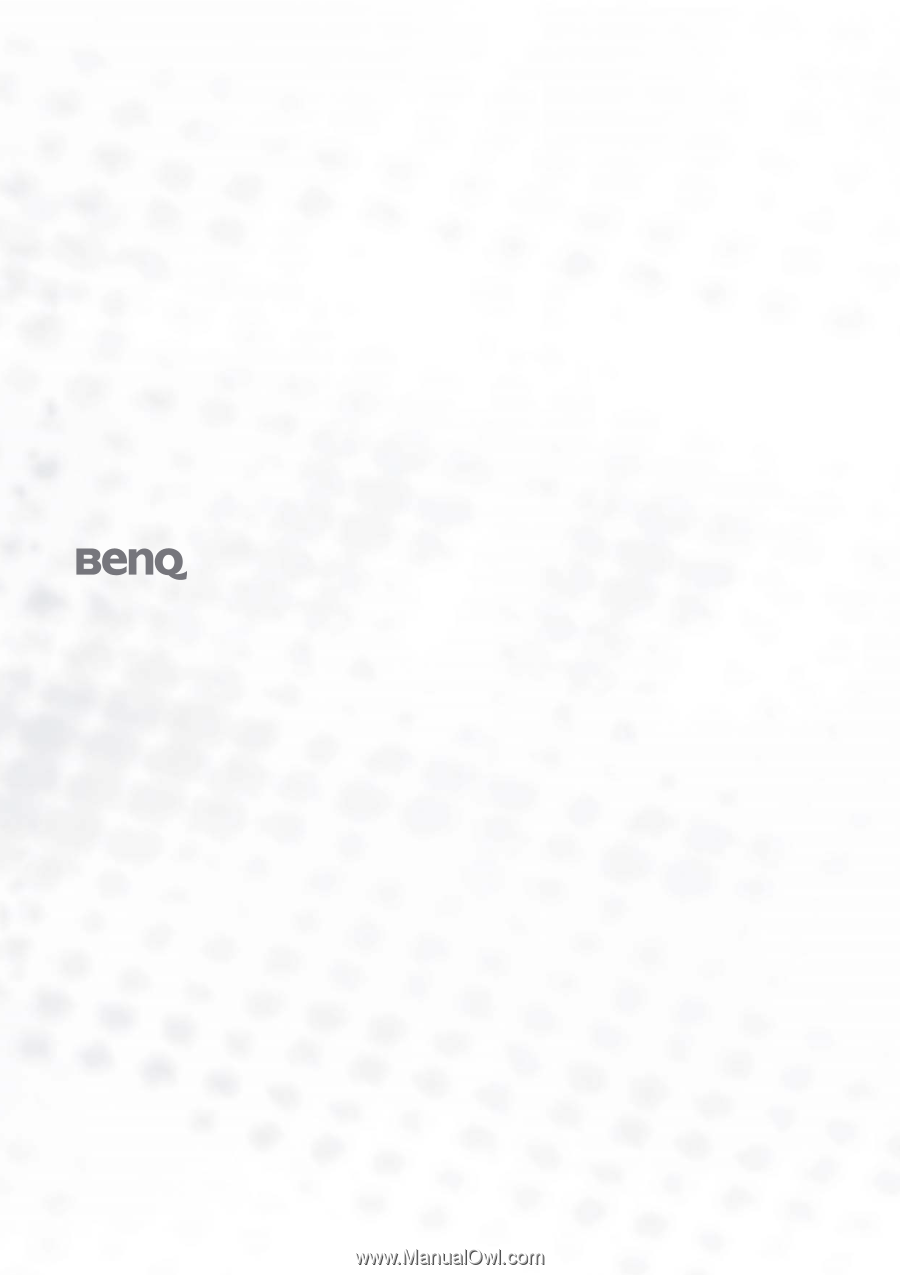
Welcome
FP71G
+
S
LCD Color Monitor
17.0" LCD Panel Size
User’s Manual