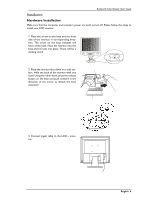BenQ FP767 User Manual - Page 7
Hardware Installation
 |
UPC - 840046001285
View all BenQ FP767 manuals
Add to My Manuals
Save this manual to your list of manuals |
Page 7 highlights
BenQ LCD Color Monitor User's Guide Installation Hardware Installation Make sure that the computer and monitor's power are both turned off. Please follow the steps to install your LCD monitor. 1. Place the arrow on the base and the front side of the monitor in corresponding direction. The arrow on the base indicates the front of the base. Place the monitor into the base until it locks into place. There will be a clicking sound. 2. Place the monitor face down on a soft surface. Hold the back of the monitor with one hand. Using the other hand, press the release button on the base and push outward in the direction of the arrow to detach the base extension. 3. Connect signal cable to the LCD - monitor. English 6

BenQ LCD Color Monitor User's Guide
English
6
Installation
Hardware Installation
Make sure that the computer and monitor’s power are both turned off. Please follow the steps to
install your LCD monitor.
1. Place the arrow on the base and the front
side of the monitor in corresponding direc-
tion. The arrow on the base indicates the
front of the base. Place the monitor into the
base until it locks into place. There will be a
clicking sound.
2. Place the monitor face down on a soft sur-
face. Hold the back of the monitor with one
hand. Using the other hand, press the release
button on the base and push outward in the
direction of the arrow to detach the base
extension.
3. Connect signal cable to the LCD – moni-
tor.