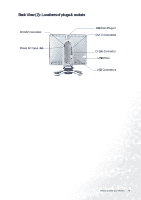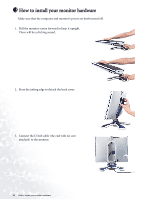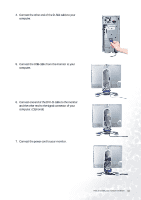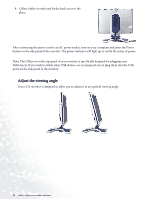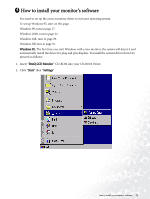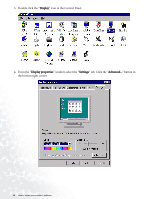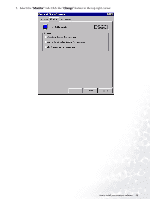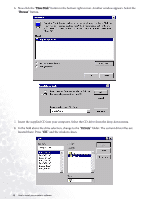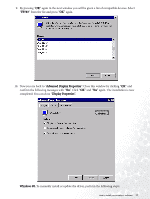BenQ FP783 User Manual - Page 12
Adjust the viewing angle - panel
 |
View all BenQ FP783 manuals
Add to My Manuals
Save this manual to your list of manuals |
Page 12 highlights
8. Collect cables in order and fix the back cover to the place. After connecting the power cord to an AC power socket, turn on your computer and press the Power button on the side panel of the monitor. The power indicator will light up to notify the status of power. Note: The USB port on the top panel of your monitor is specifically designed for plugging your WebCam in. If you wish to attach other USB devices, we recommend you to plug them into the USB ports on the side panel of the monitor. Adjust the viewing angle Your LCD monitor is designed to allow you to adjust it to an optimal viewing angle. 12 How to install your monitor hardware

12
How to install your monitor hardware
After connecting the power cord to an AC power socket, turn on your computer and press the Power
button on the side panel of the monitor. The power indicator will light up to notify the status of power.
Note: The USB port on the top panel of your monitor is specifically designed for plugging your
WebCam in. If you wish to attach other USB devices, we recommend you to plug them into the USB
ports on the side panel of the monitor.
Adjust the viewing angle
Your LCD monitor is designed to allow you to adjust it to an optimal viewing angle.
8.
Collect cables in order and fix the back cover to the
place.