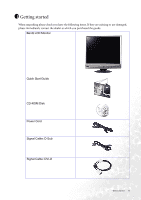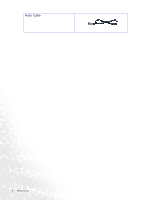BenQ FP91E User Manual - Page 9
How to install your monitor hardware - lcd monitor
 |
View all BenQ FP91E manuals
Add to My Manuals
Save this manual to your list of manuals |
Page 9 highlights
3 How to install your monitor hardware If the computer is turned on you must turn it off before continuing. Do not plug-in or turn-on the power to the monitor until instructed to do so. 1. Unpack the monitor and place it on a stable surface. You should position the monitor and angle the screen to minimize unwanted reflections from other light sources. 2. Connect the video cable. Connect one end of the DVI-D cable to the monitor DVI-D socket and the other and to the DVI-D port on your computer. The DVI-D format is used for direct digital connection between source video and digital LCD monitors or projectors. The digital video signals produce a superior quality picture than analog video signals. If you don't have an appropriate DVI-D port on your computer, you can use the standard video D-Sub cable. Connect the plug of the D-Sub cable (at the end without the ferrite filter) to the monitor D-Sub socket. Connect the other plug of the D-Sub cable (at the end with the ferrite filter) to the computer video D-Sub socket. Tighten all finger screws to prevent the plugs from accidently falling out during use. 3. Connect the power cable to the monitor. Plug one end of the power cord into the socket labelled 'POWER IN' on the rear of the monitor. Do not connect the other end to a power point just yet. How to install your monitor hardware 9