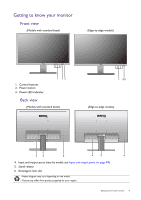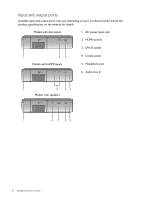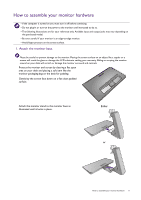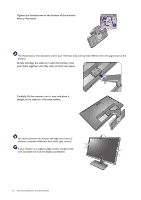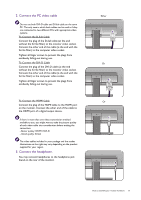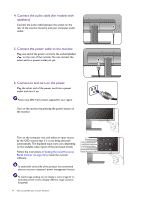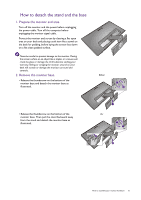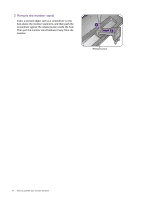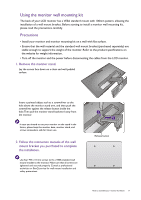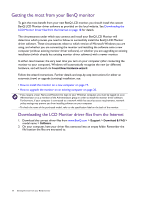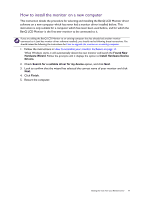BenQ GC2870H User Manual - Page 14
Connect the audio cable for models with, speakers., Connect the power cable to the monitor.
 |
View all BenQ GC2870H manuals
Add to My Manuals
Save this manual to your list of manuals |
Page 14 highlights
4. Connect the audio cable (for models with speakers). Connect the audio cable between the socket on the rear of the monitor (Line In) and your computer audio outlet. 5. Connect the power cable to the monitor. Plug one end of the power cord into the socket labelled on the rear of the monitor. Do not connect the other end to a power outlet just yet. 6. Connect-to and turn-on the power. Plug the other end of the power cord into a power outlet and turn it on. Picture may differ from product supplied for your region. Turn on the monitor by pressing the power button on the monitor. Turn on the computer too, and select an input source by the OSD control keys if it is not being detected automatically. The displayed input icons vary depending on the available video inputs of the purchased model. Follow the instructions in Getting the most from your BenQ monitor on page 18 to install the monitor software. GL2070/GW2270 GW2270H/GW2470H GW2470HL/GW2470LE GW2870H/GC2870H GW2270HM/GW2470HM GW2470ML/GW2470EM To extend the service life of the product, we recommend that you use your computer's power management function. To avoid image sticking, do not display a static image for an extended period of time. Display different image contents frequently. 14 How to assemble your monitor hardware