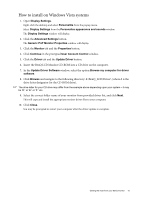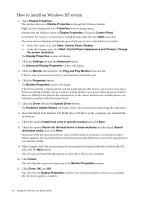BenQ GL2230 User Manual - Page 19
Hot key mode
 |
View all BenQ GL2230 manuals
Add to My Manuals
Save this manual to your list of manuals |
Page 19 highlights
Hot key mode The monitor keys perform as hot keys to provide direct access to particular functions whenever the menu isn't currently displaying on-screen. Display Mode hot key Press the key continually to switch between Full and Aspect. The setting will take effect immediately. See also Display Mode on page 27. Mode hot key Press the key continually to switch between the 6 modes for the main window, including Standard, Movie, Game, Photo, sRGB, and Eco. The setting will take effect immediately. See also Picture Mode on page 25. Input hot key (not available for analog-only models) Press the ENTER key to toggle between different PC video signal inputs that may be connected to your monitor. The setting will take effect immediately. See also Input on page 29. How to adjust your monitor 19