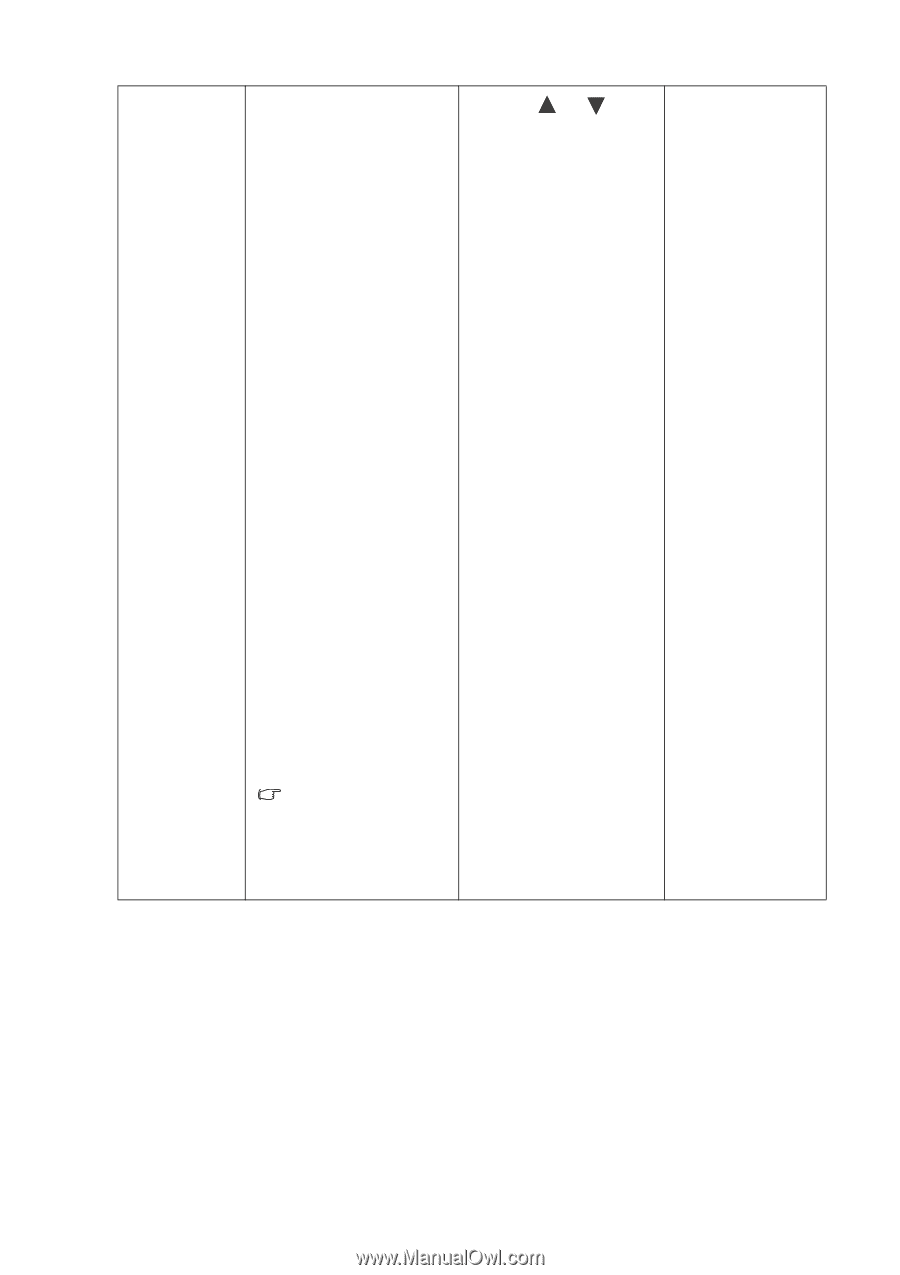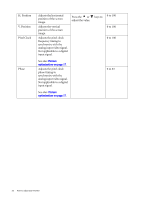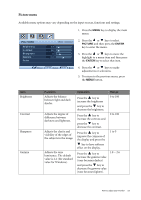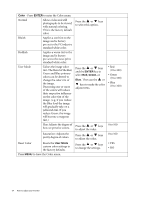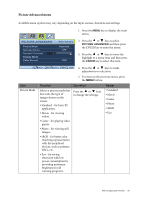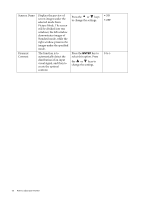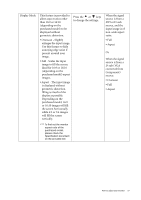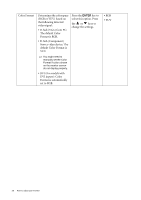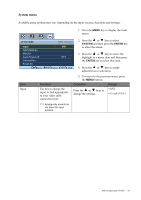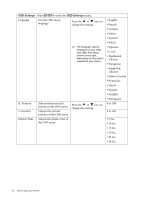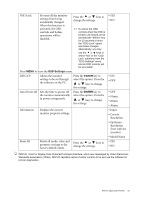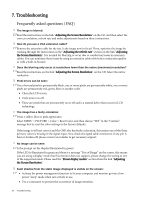BenQ GL2430 User Manual - Page 27
DVI or D-sub
 |
View all BenQ GL2430 manuals
Add to My Manuals
Save this manual to your list of manuals |
Page 27 highlights
Display Mode This feature is provided to allow aspect ratios other than 16:9 or 16:10 (depending on the purchased model) to be displayed without geometric distortion. • Overscan - Slightly enlarges the input image. Use this feature to hide annoying edge noise if present around your image. • Full - Scales the input image to fill the screen. Ideal for 16:9 or 16:10 (depending on the purchased model) aspect images. • Aspect - The input image is displayed without geometric distortion filling as much of the display as possible. Depending on the purchased model, 16:9 or 16:10 images will fill the screen horizontally while 4:3 or 5:4 images will fill the screen vertically. Press the or keys to change the settings. To find out the monitor aspect ratio of the purchased model, please check the Specification document on the provided CD. When the signal source is from a DVI or D-sub source, and the input image is of non-wide aspect ratio: • Full • Aspect Or When the signal source is from a D-sub (VGA converted from Component) source: • Overscan • Full • Aspect How to adjust your monitor 27