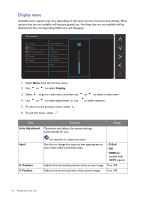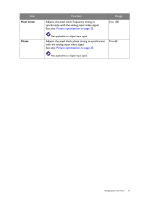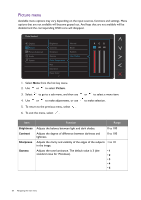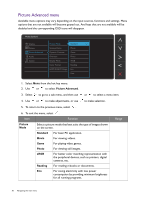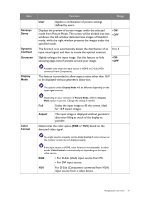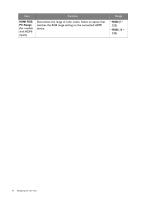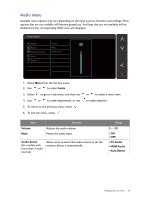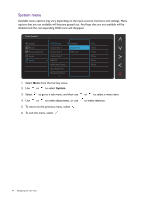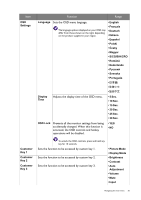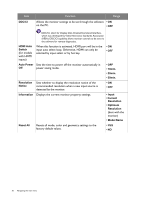BenQ GL2460HM Monitor User Manual - Page 31
For D-Sub Component converted from VGA, Senseye, Dynamic, Contrast, Overscan, Display, Aspect, Color
 |
View all BenQ GL2460HM Monitor manuals
Add to My Manuals
Save this manual to your list of manuals |
Page 31 highlights
Item Senseye Demo Dynamic Contrast Overscan Function Range User Applies a combination of picture settings defined by users. Displays the preview of screen images under the selected mode from Picture Mode. The screen will be divided into two windows; the left window demonstrates images of Standard mode, while the right window presents the images under the specified mode. • ON • OFF The function is to automatically detect the distribution of an input visual signal, and then to create the optimal contrast. Slightly enlarges the input image. Use this feature to hide annoying edge noise if present around your image. 0 to 5 • ON • OFF Display Mode Available only when the input source is HDMI or D-Sub (VGA converted from Component). This feature is provided to allow aspect ratios other than 16:9 to be displayed without geometric distortion. The options under Display Mode will be different depending on the input signal sources. Color Format Depending on your selection of Picture Mode, different Display Mode option is pre-set. Change the setting if needed. Full Scales the input image to fill the screen. Ideal for 16:9 aspect images. Aspect The input image is displayed without geometric distortion filling as much of the display as possible. Determines the color space (RGB or YUV) based on the detected video signal. You might need to manually set the Color Format if colors shown on the monitor screen do not display properly. If the input source is HDMI, color format is not selectable. In other words, Color Format is automatically set depending on the input video source. RGB • For D-Sub (VGA) input source from PC. • For DVI input source. YUV For D-Sub (Component converted from VGA) input source from a video device. Navigating the main menu 31