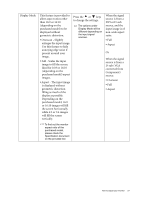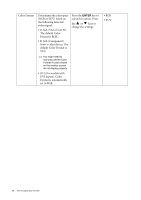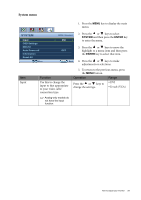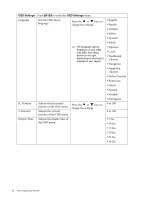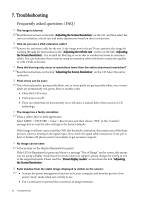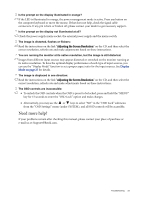BenQ GL930 User Manual - Page 29
System menu
 |
View all BenQ GL930 manuals
Add to My Manuals
Save this manual to your list of manuals |
Page 29 highlights
System menu 1. Press the MENU key to display the main menu. SYSTEM Input OSD Settings DDC/CI Auto Power off Information Reset All Move MODE: Standard DVI 2. Press the or keys to select SYSTEM and then press the ENTER key to enter the menu. 3. Press the or keys to move the OFF highlight to a menu item and then press the ENTER key to select that item. MENU Back 4. Press the or keys to make adjustments or selections. Item Input Function Use this to change the input to that appropriate to your video cable connection type. 5. To return to the previous menu, press the MENU button. Operation Range Press the or keys to • DVI change the settings. • D-sub (VGA) Analog-only models do not have the Input function. How to adjust your monitor 29

29
How to adjust your monitor
System menu
1.
Press the
MENU
key to display the main
menu.
2.
Press the
or
keys to select
SYSTEM
and then press the
ENTER
key
to enter the menu.
3.
Press the
or
keys to move the
highlight to a menu item and then press
the
ENTER
key to select that item.
4.
Press the
or
keys to make
adjustments or selections.
5.
To return to the previous menu, press
the
MENU
button.
SYSTEM
MODE:
Standard
Input
OSD Settings
DDC/CI
Auto Power off
Information
Reset All
MENU
Back
DVI
OFF
Move
Item
Function
Operation
Range
Input
Use this to change the
input to that appropriate
to your video cable
connection type.
Analog-only models do
not have the Input
function.
Press the
or
keys to
change the settings.
•
DVI
•
D-sub (VGA)