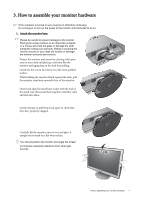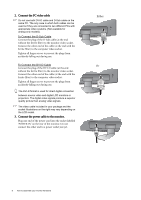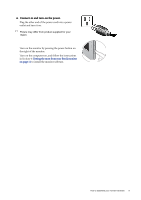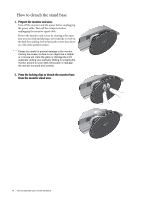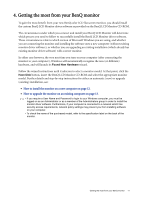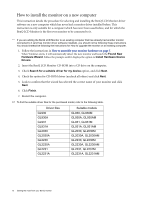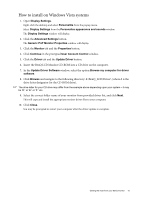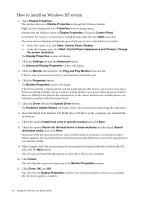BenQ GL931 User Manual - Page 12
How to install the monitor on a new computer - gl931m
 |
View all BenQ GL931 manuals
Add to My Manuals
Save this manual to your list of manuals |
Page 12 highlights
How to install the monitor on a new computer This instruction details the procedure for selecting and installing the BenQ LCD Monitor driver software on a new computer which has never had a monitor driver installed before. This instruction is only suitable for a computer which has never been used before, and for which the BenQ LCD Monitor is the first ever monitor to be connected to it. If you are adding the BenQ LCD Monitor to an existing computer that has already had another monitor connected to it (and has monitor driver software installed), you should not be following these instructions. You should instead be following the instructions for How to upgrade the monitor on an existing computer. 1. Follow the instructions in How to assemble your monitor hardware on page 7. When Windows starts, it will automatically detect the new monitor and launch the Found New Hardware Wizard. Follow the prompts until it displays the option to Install Hardware Device Drivers. 2. Insert the BenQ LCD Monitor CD-ROM into a CD drive on the computer. 3. Check Search for a suitable driver for my device option, and click Next. 4. Check the option for CD-ROM drives (uncheck all others) and click Next. 5. Look to confirm that the wizard has selected the correct name of your monitor and click Next. 6. Click Finish. 7. Restart the computer. To find the suitable driver files for the purchased model, refer to the following table. Driver files GL930 GL930A GL931 GL931A GL2030 GL2030A GL2230 GL2230A GL2231 GL2231A Suitable models GL930, GL930M GL930A, GL930AM GL931, GL931M GL931A, GL931AM GL2030, GL2030M GL2030A, GL2030AM GL2230, GL2230M GL2230A, GL2230AM GL2231, GL2231M GL2231A, GL2231AM 12 Getting the most from your BenQ monitor