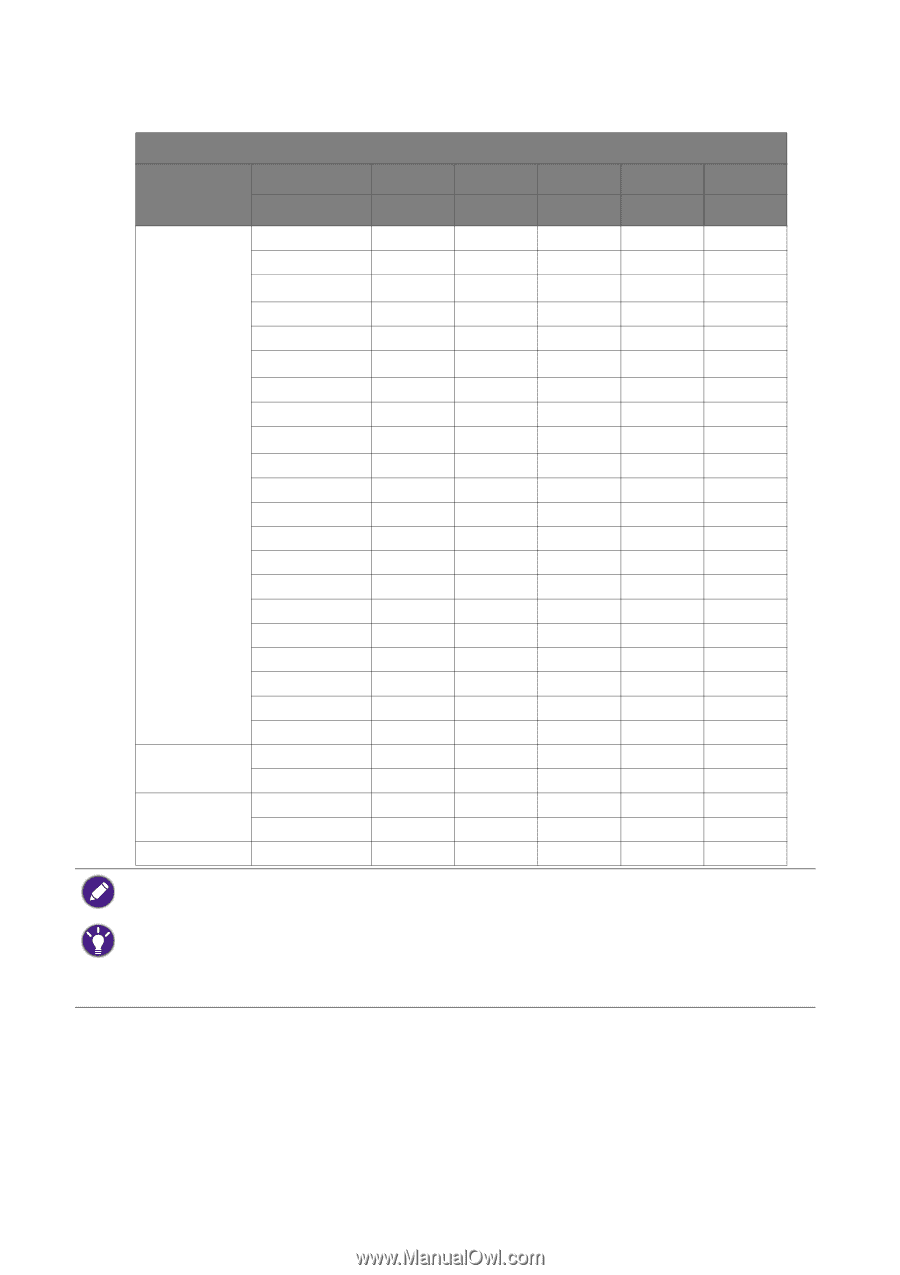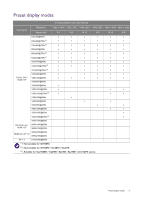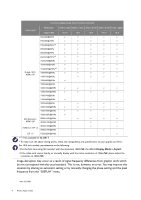BenQ GW2475H Resolution file - Page 4
situation by altering an automatic setting or by manually changing the phase setting and the pixel
 |
View all BenQ GW2475H manuals
Add to My Manuals
Save this manual to your list of manuals |
Page 4 highlights
Incoming display mode (Input timing) (continued) Input signal Resolution Aspect ratio 1920 x 1200 2560 x 1440 3840 x 2160 4096 x 2160 5120 x 2280 16:10 16:9 16:9 16:10 16:9 640x480@60Hz v v v v v 640x480@75Hz v v v v v 720x400@70Hz(4) v v v v v 800x600@60Hz v v v v v 800x600@75Hz v v v v v 832x624@75Hz(4) v v v v v 1024x768@60Hz v v v v v 1024x768@75Hz v v v v v 1152x870@75Hz(4) v v v v v D-Sub / DVI / 1280x800@60Hz v v v v v HDMI / DP 1280x720@60Hz v v v v 1280x800@60Hz v 1280x960@60Hz 1280x1024@60Hz v v v v v 1280x1024@75Hz v v v v v 1360x768@60Hz 1440x900@60Hz v 1600x900@60Hz v v v v 1680x1050@60Hz v v v v v 1920x1080@60Hz v v v v v 1920x1200@60Hz v DVI-Dual Link / HDMI / DP 2560x1440@60Hz 3840x2160@30Hz v v v v v v 3840x2160@60Hz HDMI 2.0 / DP 1.2 4096x2160@60Hz v v v DP 1.3 5120x2280@60Hz v • (4): Not available for BL2581T. • To make sure the above timing works, check the compatibility and specifications of your graphic card first. For 18.5-inch models, pay attention to the following: • For the first time using this monitor with the resolution 1360x768, the default Display Mode is Aspect. • If the video card cannot display or normally display with the native resolution of 1366x768, please adjust the resolution to 1360x768. Image disruption may occur as a result of signal frequency differences from graphic cards which do not correspond with the usual standard. This is not, however, an error. You may improve this situation by altering an automatic setting or by manually changing the phase setting and the pixel frequency from the "DISPLAY" menu. Main 3/2/2020 4 Preset display modes