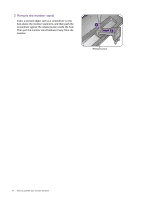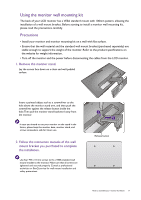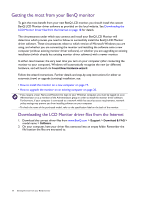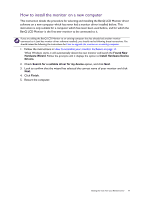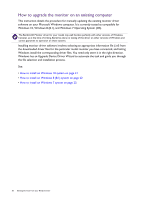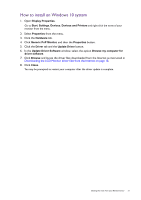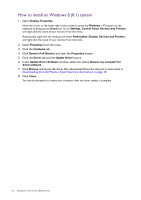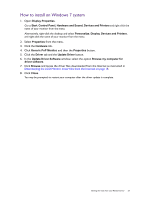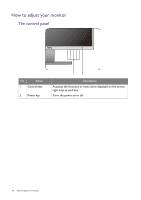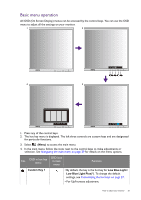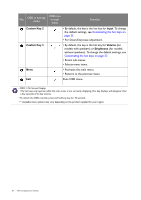BenQ GW2475H User Manual - Page 21
How to install on Windows 10 system, Generic PnP Monitor
 |
View all BenQ GW2475H manuals
Add to My Manuals
Save this manual to your list of manuals |
Page 21 highlights
How to install on Windows 10 system 1. Open Display Properties. Go to Start, Settings, Devices, Devices and Printers and right-click the name of your monitor from the menu. 2. Select Properties from the menu. 3. Click the Hardware tab. 4. Click Generic PnP Monitor, and then the Properties button. 5. Click the Driver tab and the Update Driver button. 6. In the Update Driver Software window, select the option Browse my computer for driver software. 7. Click Browse and locate the driver files downloaded from the Internet as instructed in Downloading the LCD Monitor driver files from the Internet on page 18. 8. Click Close. You may be prompted to restart your computer after the driver update is complete. Getting the most from your BenQ monitor 21