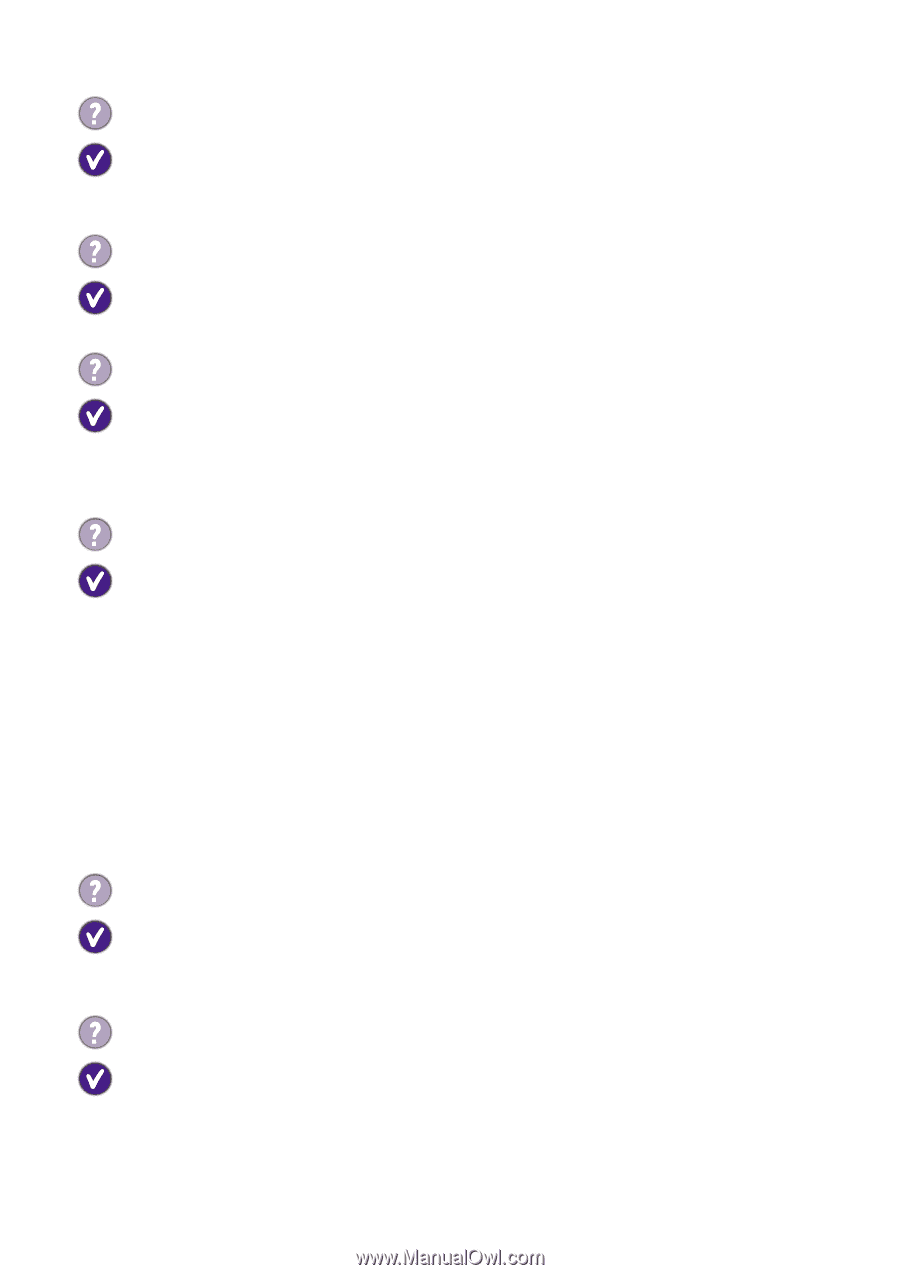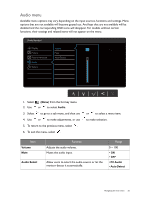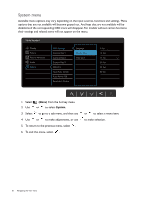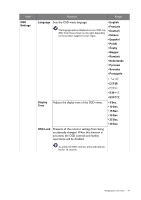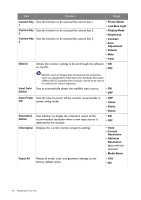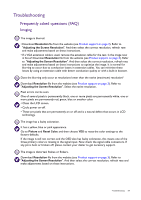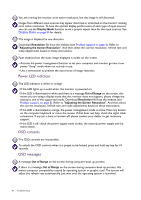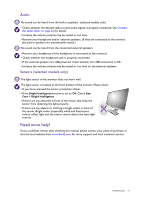BenQ GW2480 User Manual - Page 60
Power LED indicator, OSD controls, OSD messages, Display Mode, Resolution
 |
View all BenQ GW2480 manuals
Add to My Manuals
Save this manual to your list of manuals |
Page 60 highlights
You are running the monitor at its native resolution, but the image is still distorted. Images from different input sources may appear distorted or stretched on the monitor running at its native resolution. To have the optimal display performance of each type of input sources, you can use the Display Mode function to set a proper aspect ratio for the input sources. See Display Mode on page 54 for details. The image is displaced in one direction. Download Resolution file from the website (see Product support on page 3). Refer to "Adjusting the Screen Resolution". And then select the correct resolution, refresh rate and make adjustments based on these instructions. Faint shadow from the static image displayed is visible on the screen. • Activate the power management function to let your computer and monitor go into a low power "sleep" mode when not actively in use. • Use a screensaver to prevent the occurrence of image retention. Power LED indicator The LED indicator is white or orange. • If the LED lights up in solid white, the monitor is powered on. • If the LED is illuminated in white and there is a message Out of Range on the screen, this means you are using a display mode that this monitor does not support, please change the setting to one of the supported mode. Download Resolution file from the website (see Product support on page 3). Refer to "Adjusting the Screen Resolution". And then select the correct resolution, refresh rate and make adjustments based on these instructions. • If the LED is illuminated in orange, the power management mode is active. Press any button on the computer keyboard or move the mouse. If that does not help, check the signal cable connectors. If any pin is bent or broken off, please contact your dealer to get necessary support. • If the LED is off, check the power supply mains socket, the external power supply and the mains switch. OSD controls The OSD controls are inaccessible. To unlock the OSD controls when it is preset to be locked, press and hold any key for 10 seconds. OSD messages A message Out of Range on the screen during computer boot up process. If there is a message Out of Range on the screen during computer boot up process, this means computer compatibility caused by operating system or graphic card. The system will adjust the refresh rate automatically. Just wait until the operating system is launched. 60 Troubleshooting