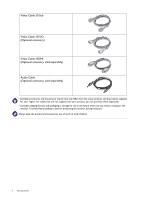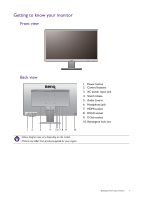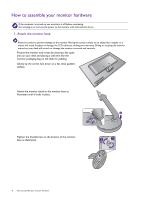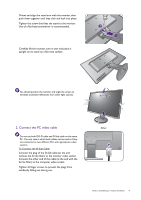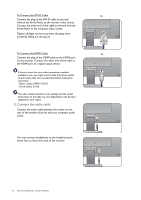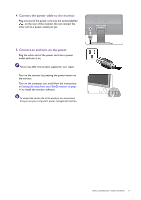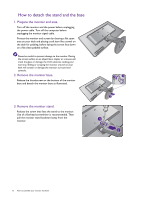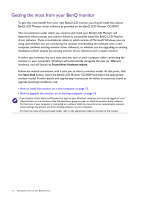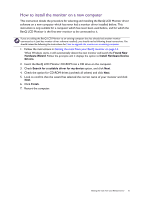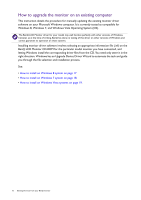BenQ GW2760HS GW2760HS User Manual - Page 11
Connect the power cable to the monitor., Connect-to and turn-on the power., the monitor.
 |
View all BenQ GW2760HS manuals
Add to My Manuals
Save this manual to your list of manuals |
Page 11 highlights
4. Connect the power cable to the monitor. Plug one end of the power cord into the socket labelled on the rear of the monitor. Do not connect the other end to a power outlet just yet. 5. Connect-to and turn-on the power. Plug the other end of the power cord into a power outlet and turn it on. Picture may differ from product supplied for your region. Turn on the monitor by pressing the power button on the monitor. Turn on the computer too, and follow the instructions in Getting the most from your BenQ monitor on page 14 to install the monitor software. To extend the service life of the product, we recommend that you use your computer's power management function. How to assemble your monitor hardware 11
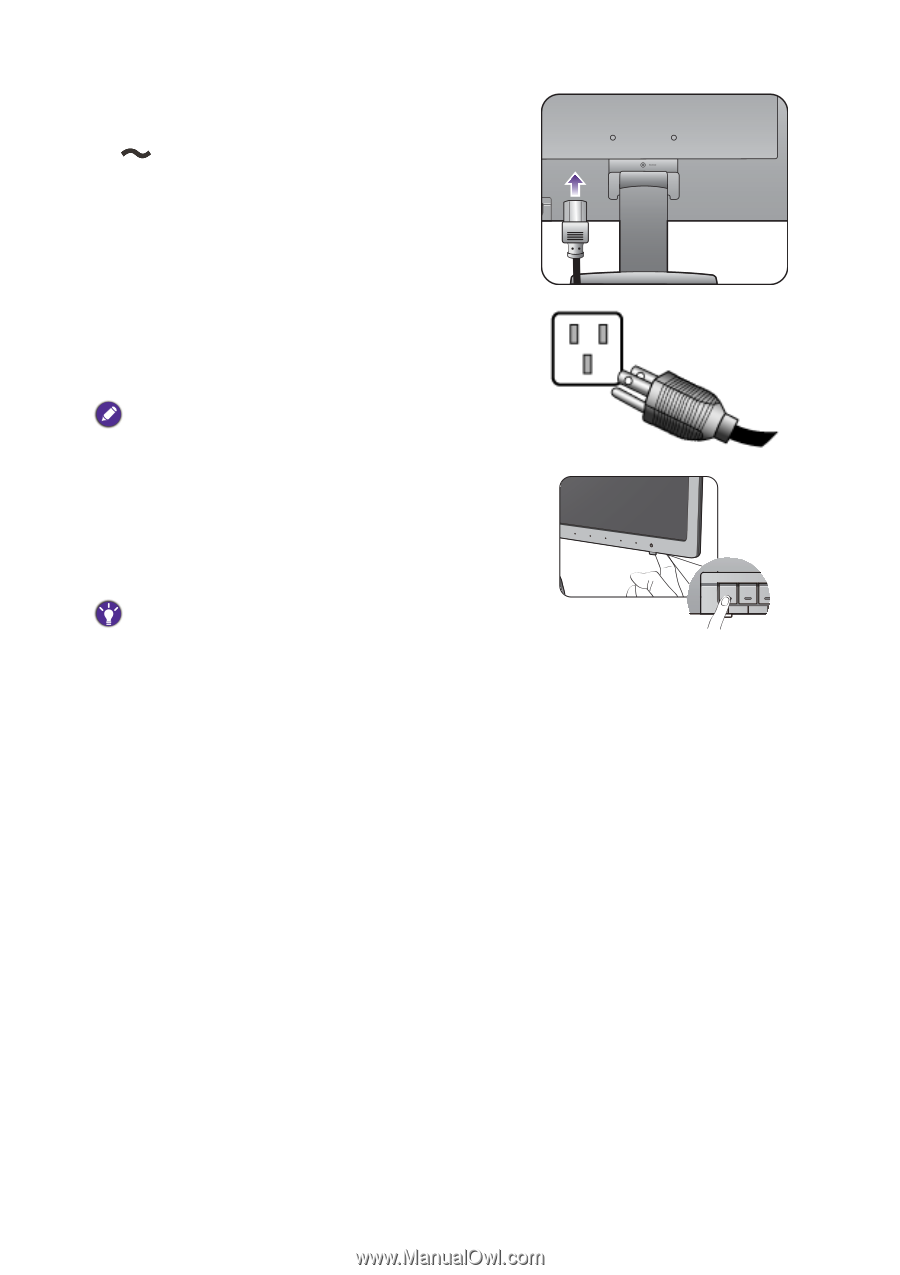
11
How to assemble your monitor hardware
4. Connect the power cable to the monitor.
Plug one end of the power cord into the socket labelled
on the rear of the monitor. Do not connect the
other end to a power outlet just yet.
5. Connect-to and turn-on the power.
Plug the other end of the power cord into a power
outlet and turn it on.
Picture may differ from product supplied for your region.
Turn on the monitor by pressing the power button on
the monitor.
Turn on the computer too, and follow the instructions
in
Getting the most from your BenQ monitor on page
14
to install the monitor software.
To extend the service life of the product, we recommend
that you use your computer's power management function.