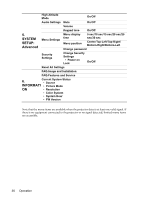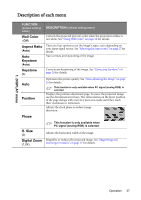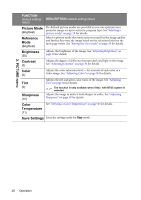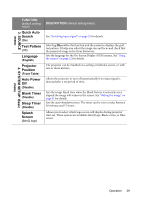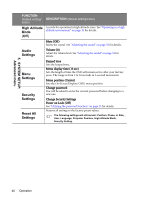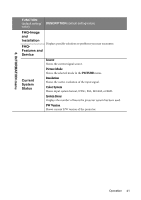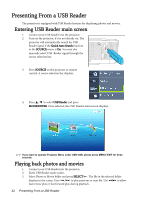BenQ Joybee GP1 User Manual - Page 37
Description of each menu, Wall Color, Aspect Ratio, Keystone, Position, Phase, H. Size, Digital Zoom
 |
UPC - 840046016319
View all BenQ Joybee manuals
Add to My Manuals
Save this manual to your list of manuals |
Page 37 highlights
1. DISPLAY menu Description of each menu FUNCTION (default setting/ value) Wall Color (Off) Aspect Ratio (Auto) Auto Keystone (Auto) Keystone (0) Auto Position DESCRIPTION (default setting/value) Corrects the projected picture's color when the projection surface is not white. See "Using Wall Color" on page 30 for details. There are four options to set the image's aspect ratio depending on your input signal source. See "Selecting the aspect ratio" on page 27 for details. Auto corrects any keystoning of the image. Corrects any keystoning of the image. See "Correcting keystone" on page 26 for details. Optimizes the picture quality. See "Auto-adjusting the image" on page 26 for details. This function is only available when PC signal (analog RGB) is selected. Displays the position adjustment page. To move the projected image, use the directional arrow keys. The values shown on the lower position of the page change with every key press you made until they reach their maximum or minimum. Adjusts the clock phase to reduce image distortion. Phase H. Size (0) Digital Zoom (1.0X) This function is only available when PC signal (analog RGB) is selected. Adjusts the horizontal width of the image. Magnifies or reduces the projected image. See "Magnifying and searching for details" on page 27 for details. Operation 37