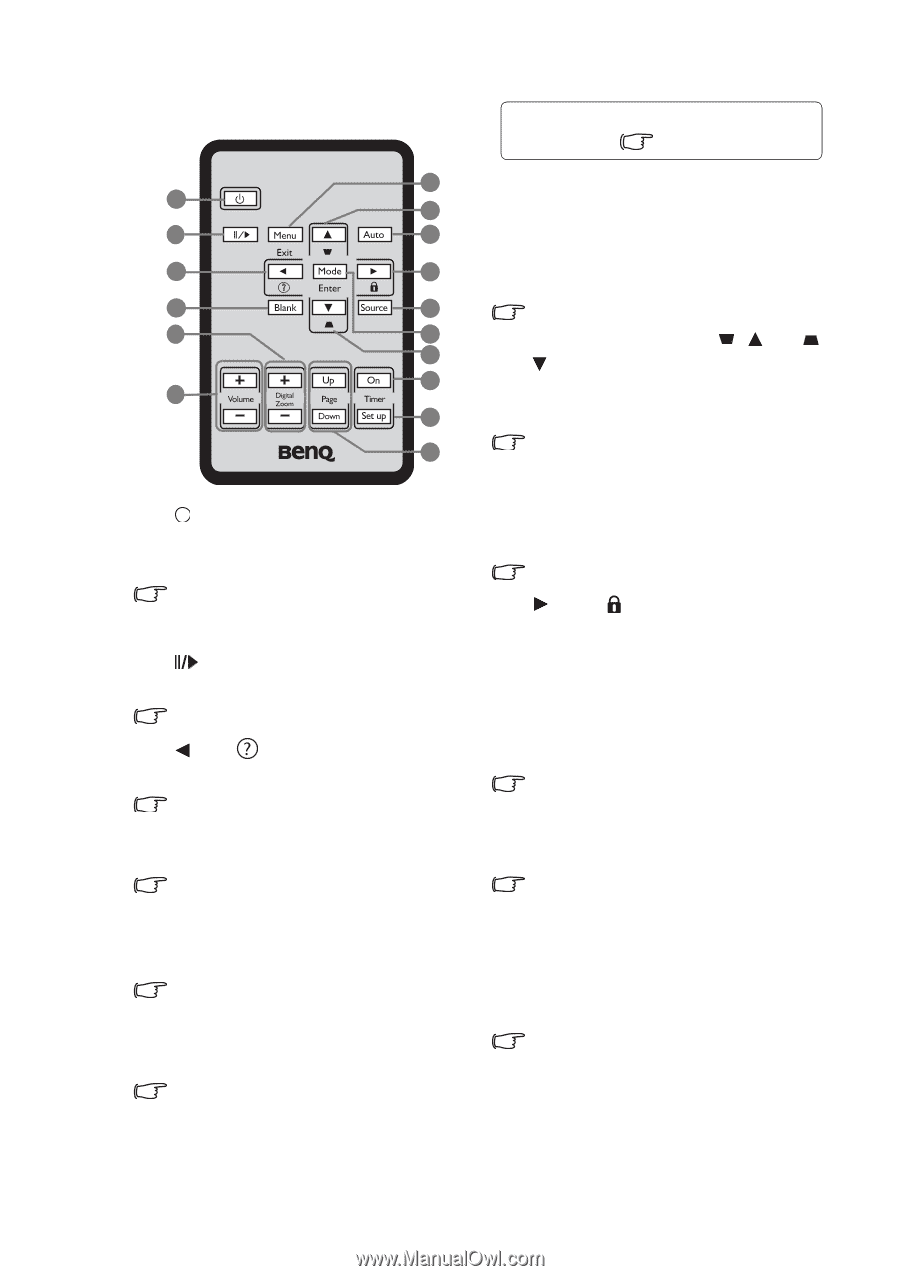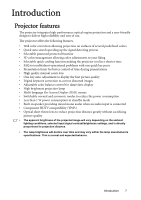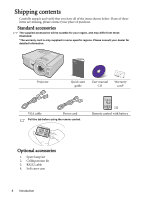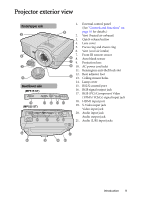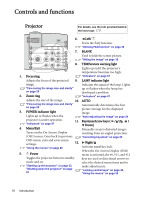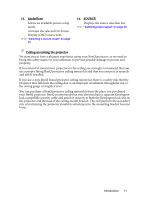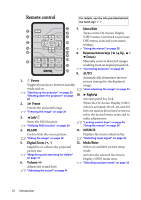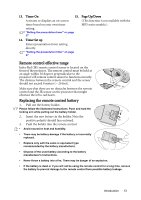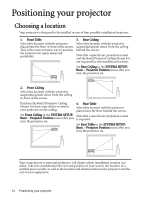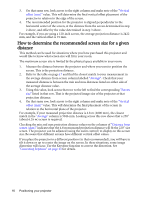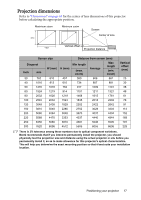BenQ MP525 User Manual - Page 12
Remote control, Power, Freeze, BLANK, Digital Zoom, Menu/Exit, Keystone/Arrow keys, Right, SOURCE
 |
UPC - 840046016807
View all BenQ MP525 manuals
Add to My Manuals
Save this manual to your list of manuals |
Page 12 highlights
Remote control For details, see the info provided behind the hand sign . 7 7. Menu/Exit 1 8 Turns on the On-Screen Display 2 9 (OSD) menu. Goes back to previous OSD menu, exits and saves menu 3 10 settings. 4 11 "Using the menus" on page 26 5 12 8. Keystone/Arrow keys ( / Up, / 8 Down) 6 13 Manually corrects distorted images 14 resulting from an angled projection. "Correcting keystone" on page 25 15 9. AUTO 1. II Power Automatically determines the best picture timings for the displayed Toggles the projector between standby image. mode and on. "Auto-adjusting the image" on page 24 "Starting up the projector" on page 23, "Shutting down the projector" on page 10. Right/ 42 Activates panel key lock. 2. Freeze Freezes the projected image. "Freezing the image" on page 39 3. Left/ Starts the FAQ function. "Utilizing FAQ function" on page 39 When the On-Screen Display (OSD) menu is activated, the #3, #8, and #10 keys are used as directional arrows to select the desired menu items and to make adjustments. "Locking control keys" on page 40, "Using the menus" on page 26 4. BLANK 11. SOURCE Used to hide the screen picture. "Hiding the image" on page 38 Displays the source selection bar. "Switching input signal" on page 30 5. Digital Zoom (+, -) 12. Mode/Enter Magnifies or reduces the projected picture size. "Magnifying and searching for details" on page 31 6. Volume +/- Selects an available picture setup mode. Activates the selected On-Screen Display (OSD) menu item. "Selecting a picture mode" on page 33 Adjusts the sound level. "Adjusting the sound" on page 41 12 Introduction