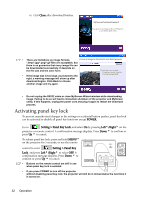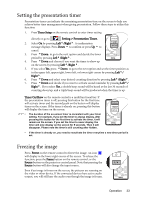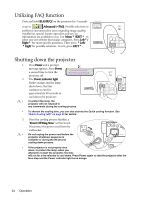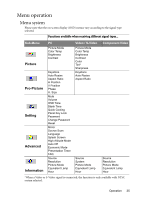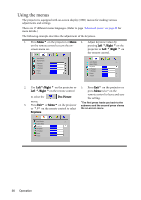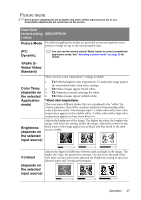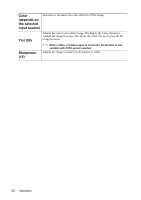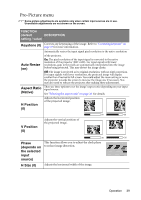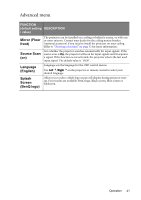BenQ MP611 User Manual - Page 40
Using the menus, Right, ro-Picture, Keystone
 |
View all BenQ MP611 manuals
Add to My Manuals
Save this manual to your list of manuals |
Page 40 highlights
Using the menus The projector is equipped with on-screen display (OSD) menus for making various adjustments and settings. There are 17 different menu languages. (Refer to page "Advanced menu" on page 41 for more details.) The following example describes the adjustment of the keystone. 1. Press Menu6 on the projector or Menu 4. Adjust keystone values by on the remote control to turn the on- pressing Left 3/Right 4on the screen menu on. projector or Left 3/Right 4 on the remote control. Auto Resize On Aspect Ratio Keystone H Position V Position Phase H Size Auto Resize On Aspect Ratio Keystone H Position V Position Phase H Size 2. Use Left3/Right 4 on the projector or 5. Press Exit5 on the projector or Left 3/Right 4on the remote control press Menu twice* on the to select the Pro-Picture remote control to leave and save the setting. 3. menu. Press Exit5 or Menu6 on the projector *The first press leads you back to the submenu and the second press closes or 6/5 on the remote control to select the on-screen menu. Keystone. Auto Resize On Aspect Ratio Keystone H Position V Position Phase H Size 36 Operation