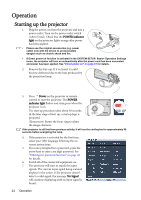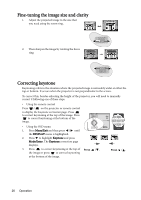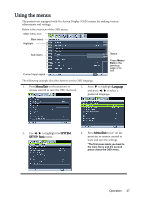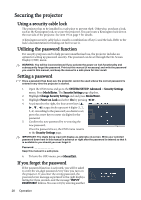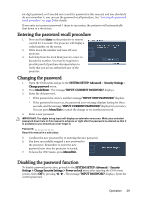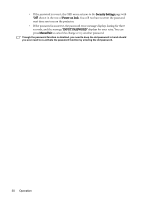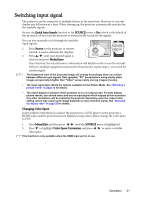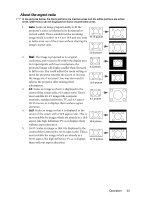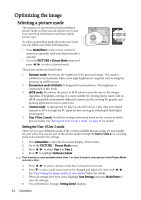BenQ MX511 MS510 User Manual - Page 29
Entering the password recall procedure, Changing the password, Disabling the password function
 |
View all BenQ MX511 manuals
Add to My Manuals
Save this manual to your list of manuals |
Page 29 highlights
six-digit password, or if you did not record the password in this manual, and you absolutely do not remember it, you can use the password recall procedure. See "Entering the password recall procedure" on page 29 for details. If you enter an incorrect password 5 times in succession, the projector will automatically shut down in a short time. Entering the password recall procedure 1. Press and hold Auto on the projector or remote control for 3 seconds. The projector will display a coded number on the screen. 2. Write down the number and turn off your projector. 3. Seek help from the local BenQ service center to decode the number. You may be required to provide proof of purchase documentation to verify that you are an authorized user of the projector. Changing the password 1. Open the OSD menu and go to the SYSTEM SETUP: Advanced > Security Settings > Change password menu. 2. Press Mode/Enter. The message 'INPUT CURRENT PASSWORD' displays. 3. Enter the old password. • If the password is correct, another message 'INPUT NEW PASSWORD' displays. • If the password is incorrect, the password error message displays lasting for three seconds, and the message 'INPUT CURRENT PASSWORD' displays for your retry. You can press Menu/Exit to cancel the change or try another password. 4. Enter a new password. IMPORTANT: The digits being input will display as asterisks on-screen. Write your selected password down here in this manual in advance or right after the password is entered so that it is available to you should you ever forget it. Password Keep this manual in a safe place. 5. Confirm the new password by re-entering the new password. 6. You have successfully assigned a new password to the projector. Remember to enter the new password next time the projector is started. 7. To leave the OSD menu, press Menu/Exit. Disabling the password function To disable password protection, go back to the SYSTEM SETUP: Advanced > Security Settings > Change Security Settings > Power on lock menu after opening the OSD menu system. Select Off by pressing / . The message 'INPUT PASSWORD' displays. Enter the current password. Operation 29