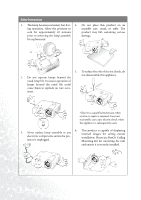BenQ PB2120 User Manual - Page 11
External Control Panel - replacement lamp
 |
UPC - 840046004149
View all BenQ PB2120 manuals
Add to My Manuals
Save this manual to your list of manuals |
Page 11 highlights
External Control Panel Keystone/ Left Menu AUTO Exit Keystone/ Right POWER SOURCE Lamp Status Indicator • Press and hold POWER for 1 second to turn the projector on or off. • When the projector is on, Back-lit POWER will blink during warm-up and turn to solid green to indicate the projector is ready for use. • The Infrared Remote Receiver (Front and Rear) allows the projector to accept signals from the remote control. For best results, be sure to aim the control toward the sensor without any obstructions between the two, and at a distance no greater than 6 meters. • Menu will display the menu system on screen. Press Menu again to access the submenus. Left and Right help you navigate among choices and settings in the menus and sub-menus. However, when the on screen menu is not activated, the Left and Right buttons will function as Keystone +/- hot keys. • Press the Exit button to go back to the main menu. Press Exit again to leave the menu system. • The Lamp Status Indicator will flash or light up when the lamp needs service, cooling or replacement. See°uLamp Information°von page 21 for more detailed information. • AUTO key: Automatically sense the best picture quality for current received signals. • SOURCE key: Select signal sources from among PC, Video, S-Video and YPbPr, when several input sources are available. Introduction 7