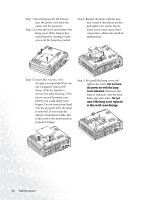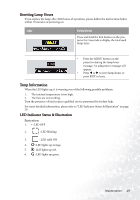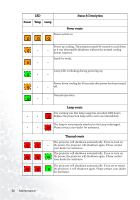BenQ PB7230 User Manual - Page 29
PIP Menu
 |
UPC - 840046008666
View all BenQ PB7230 manuals
Add to My Manuals
Save this manual to your list of manuals |
Page 29 highlights
5. PIP Menu These functions are available only when the input mode is PC and the PIP source is Video or S-Video. FUNCTION PIP Source DESCRIPTION Selects the source for the PIP. Press the 3 / 4 keys to scroll through the four alternatives: Off, Small, Medium, Large. PIP Size When the resolution of the PC signal is 1280x1024 (SXGA), the selected Large PIP size will be reduced to the Medium size. Selects a desired position for the PIP. PIP Position H Position V Position More Options Brightness Contrast Color Tint Sharpness System Adjusts the horizontal position of the PIP image. Adjusts the vertical position of the PIP image. Press the 3 / 4 keys to select more PIP functions including Brightness, Contrast, Color, Tint, Sharpness and System. Adjusts the brightness of the PIP image. Adjusts the degree of difference between dark and light for the PIP image. Increases or decreases the color range (R, G, B) of the image. Adjusts the image to make it appear more red or blue. Adjusts the image to make it appear sharper or softer Shows PIP image systems: NTSC, PAL, SECAM and YUV. Operation 25