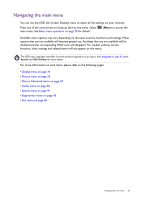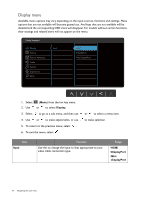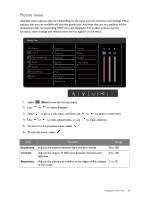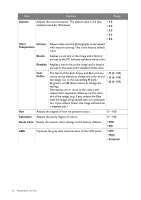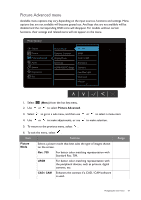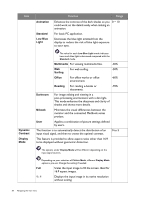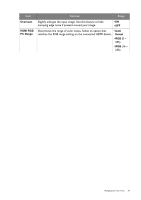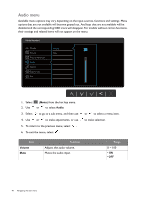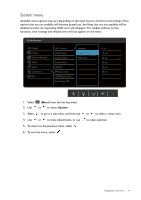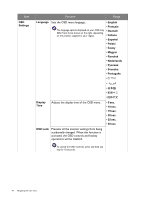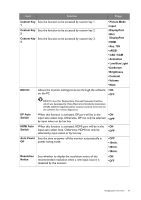BenQ PD2500Q User Manual - Page 38
Animation, Standard, Low Blue, Light, Multimedia, Surfing, Office, Reading, Darkroom, M-book, Dynamic
 |
View all BenQ PD2500Q manuals
Add to My Manuals
Save this manual to your list of manuals |
Page 38 highlights
Item Dynamic Contrast Display Mode Animation Standard Low Blue Light Function Range Enhances the contrast of the dark shades so you 0 ~ 10 could work on the details easily when making an animation. For basic PC application. Decreases the blue light emitted from the display to reduce the risk of blue light exposure to your eyes. The value for each Low Blue Light mode indicates how much blue light is decreased compared with the Standard mode. Multimedia For viewing multimedia files. -30% Web Surfing For web surfing. -50% Office For office works or office environment. -60% Reading For reading e-books or documents. -70% Darkroom For image editing and viewing in a post-processing environment with a dim light. This mode enhances the sharpness and clarity of shades and shows more details. M-book Minimizes the visual differences between the monitor and the connected MacBook series product. User Applies a combination of picture settings defined by users. The function is to automatically detect the distribution of an input visual signal, and then to create the optimal contrast. 0 to 5 This feature is provided to allow aspect ratios other than 16:9 to be displayed without geometric distortion. The options under Display Mode will be different depending on the input signal sources. Depending on your selection of Picture Mode, different Display Mode option is pre-set. Change the setting if needed. Full Scales the input image to fill the screen. Ideal for 16:9 aspect images. 1 : 1 Displays the input image in its native resolution without scaling. 38 Navigating the main menu