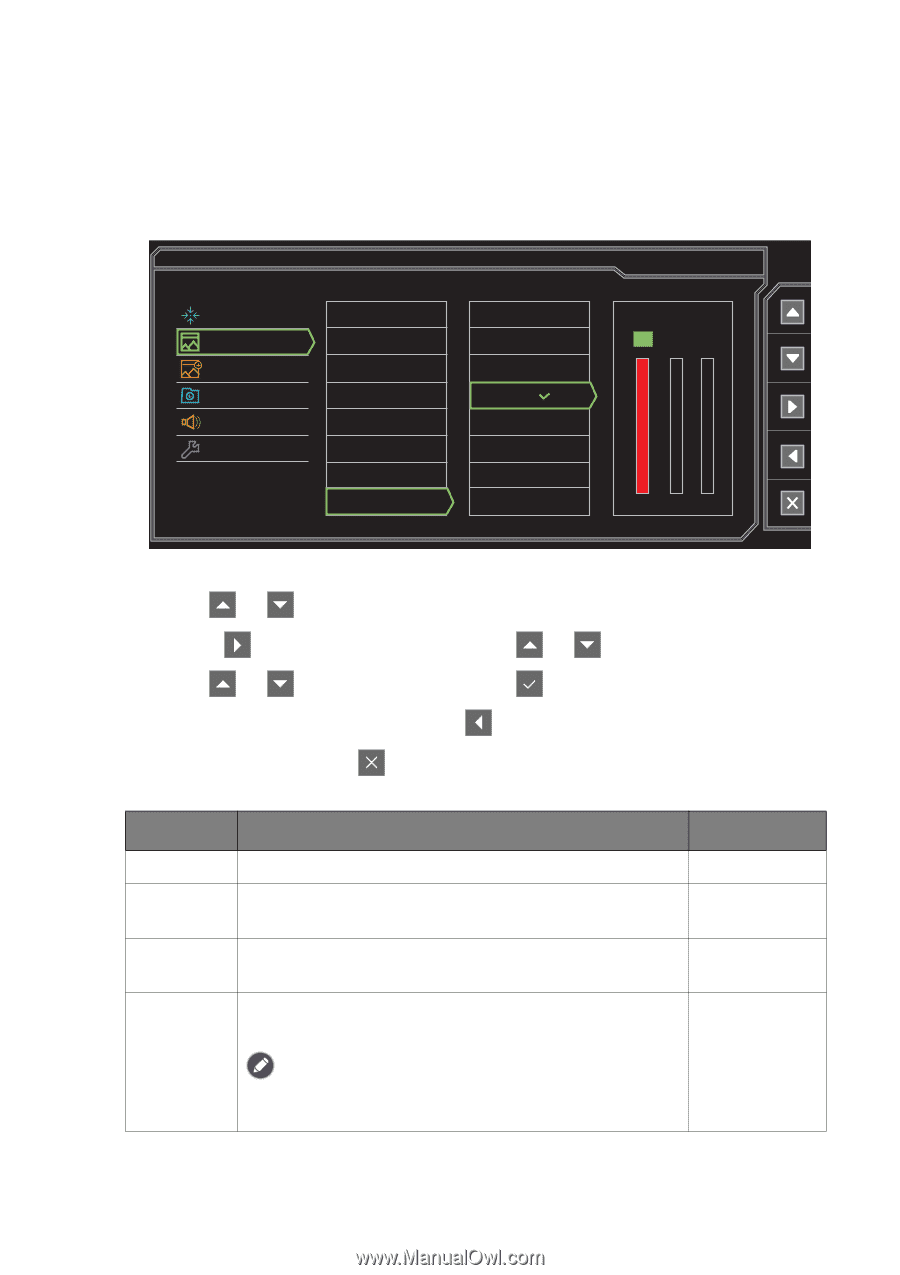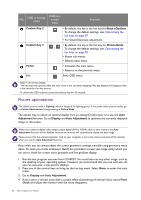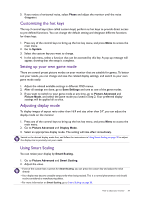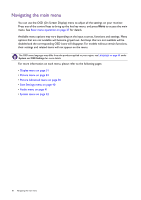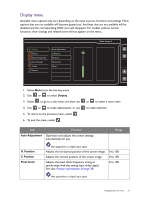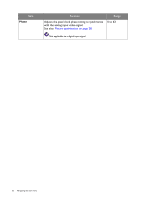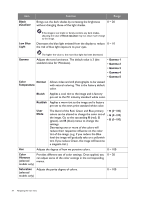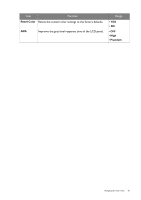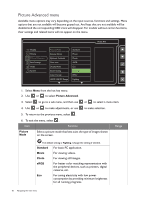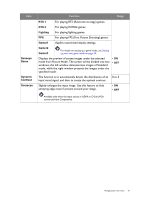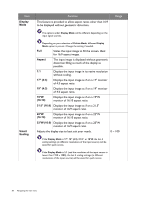BenQ RL2460 User Manual - Page 33
Picture menu, Picture, Brightness, Contrast, Sharpness, Instant - input lag
 |
View all BenQ RL2460 manuals
Add to My Manuals
Save this manual to your list of manuals |
Page 33 highlights
Picture menu Available menu options may vary depending on the input sources, functions and settings. Menu options that are not available will become grayed out. And keys that are not available will be disabled and the corresponding OSD icons will disappear. For models without certain functions, their settings and related items will not appear on the menu. Display Picture Picture Advanced Save Settings Audio System Brightness Contrast Sharpness Instant Mode Black eQualizer Low Blue Light Gamma Color Temperature Normal Bluish Reddish User Mode Mode: Photo R GB 100 100 100 1. Select Menu from the hot key menu. 2. Use or to select Picture. 3. Select to go to a sub menu, and then use 4. Use or to make adjustments, or use 5. To return to the previous menu, select . 6. To exit the menu, select . or to select a menu item. to make selection. Item Brightness Contrast Sharpness Instant Mode Function Range Adjusts the balance between light and dark shades. 0 to 100 Adjusts the degree of difference between darkness and lightness. 0 to 100 Adjusts the clarity and visibility of the edges of the subjects 1 to 10 in the image. Adjusts the image processing to diminish input lag. You can • ON have a real-time experience while playing games. • OFF To optimize the picture quality, disable Instant Mode if the source is interlaced video. To check the resolution of the video source, go to System and Information on the monitor. Navigating the main menu 33