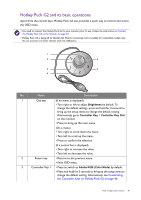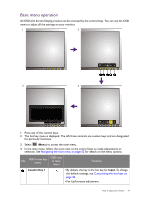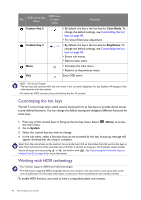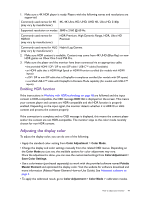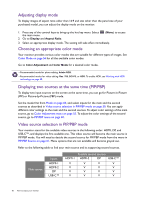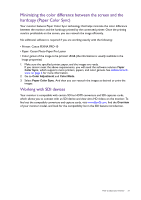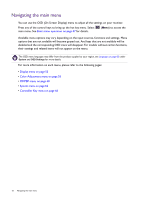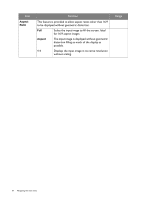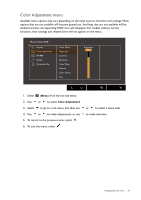BenQ SW271C User Manual - Page 50
Adjusting display mode, Choosing an appropriate color mode
 |
View all BenQ SW271C manuals
Add to My Manuals
Save this manual to your list of manuals |
Page 50 highlights
Adjusting display mode To display images of aspect ratio other than 16:9 and size other than the panel size of your purchased model, you can adjust the display mode on the monitor. 1. Press any of the control keys to bring up the hot key menu. Select the main menu. 2. Go to Display and Aspect Ratio. (Menu) to access 3. Select an appropriate display mode. The setting will take effect immediately. Choosing an appropriate color mode Your monitor provides various color modes that are suitable for different types of images. See Color Mode on page 56 for all the available color modes. Go to Color Adjustment and Color Mode for a desired color mode. • Recommended mode for photo editing: Adobe RGB. • Recommended modes for video editing: Rec. 709, DCI-P3, or HDR. To enable HDR, see Working with HDR technology on page 48. Displaying two sources at the same time (PIP/PBP) To display two input sources on the screen at the same time, you can go for Picture-in-Picture (PIP) or Picture-by-Picture (PBP) mode. Set the mode first from Mode on page 60, and select inputs for the main and the second sources as described in Video source selection in PIP/PBP mode on page 50. You can apply different color settings to the main and the second sources. To adjust color settings of the main source, go to Color Adjustment menu on page 55. To adjust the color settings of the second source, go to PIP/PBP menu on page 60. Video source selection in PIP/PBP mode Your monitor scans for the available video sources in the following order: HDMI, DP, and USB-C™, and displays the first available one. This video source will become the main source in PIP/PBP mode. You will need to decide the second source for PIP/PBP mode from the menu in PIP/PBP Source on page 61. Menu options that are not available will become grayed out. Refer to the following table to find your main source and its supporting second sources. Main source Inputs HDMI-1 HDMI-2 DP USB-C™ HDMI-1 V V V V Possible second sources HDMI-2 DP USB-C™ V V V V V V V V V V V V 50 How to adjust your monitor