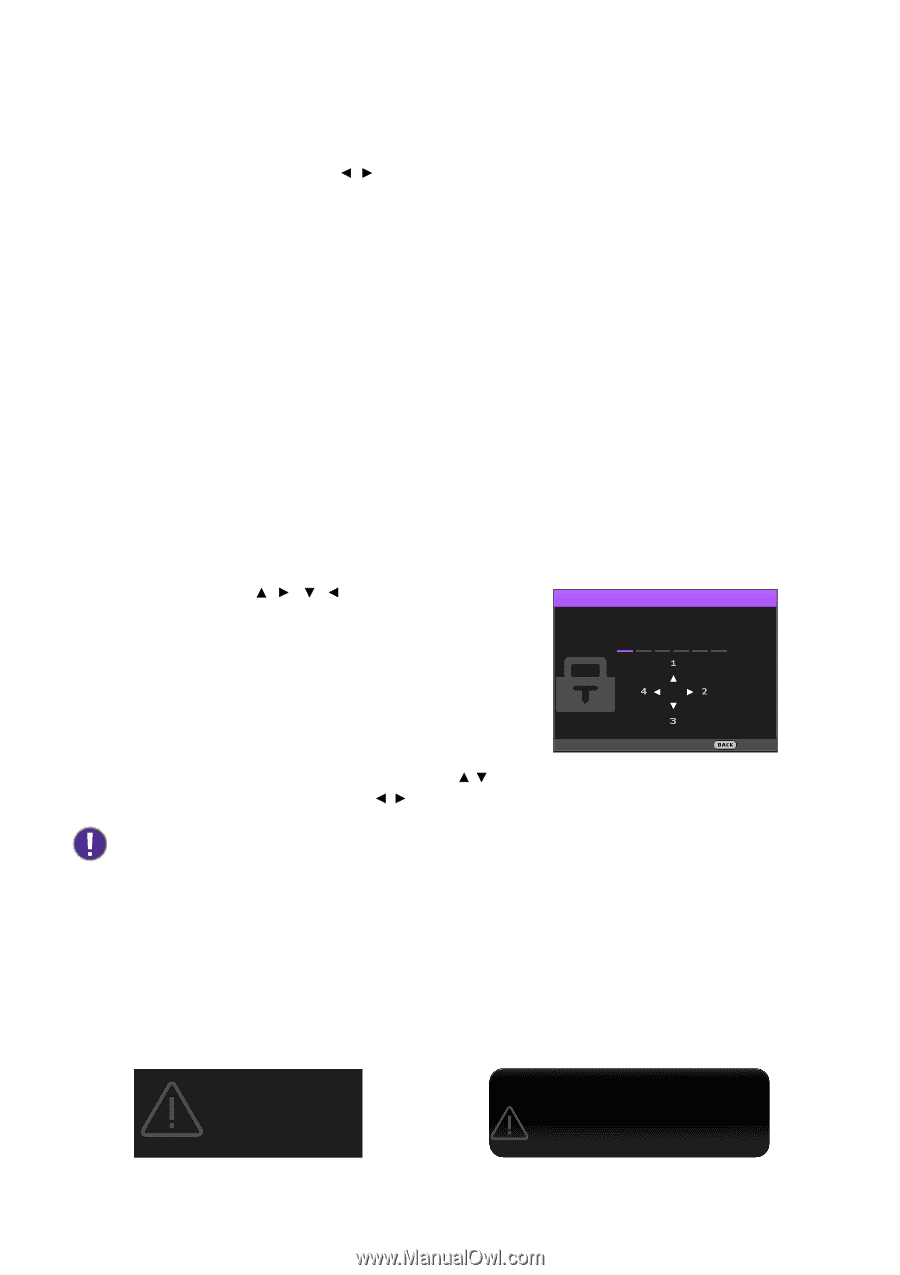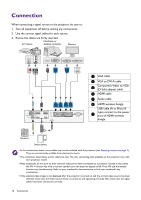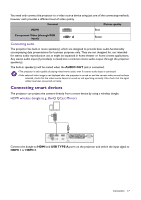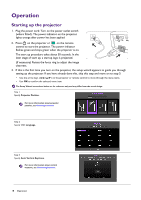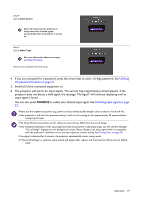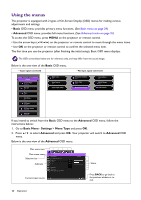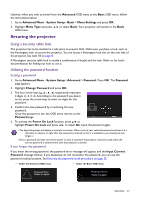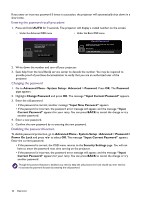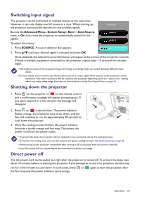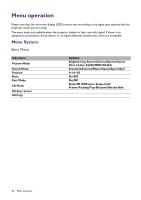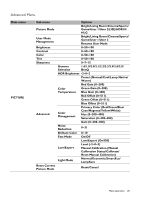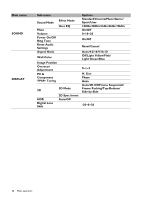BenQ TH685 User Manual - Page 21
Securing the projector, Using a security cable lock, Utilizing the password function
 |
View all BenQ TH685 manuals
Add to My Manuals
Save this manual to your list of manuals |
Page 21 highlights
Likewise, when you wish to switch from the Advanced OSD menu to the Basic OSD menu, follow the instructions below: 1. Go to Advanced Menu - System Setup : Basic > Menu Settings and press OK. 2. Highlight Menu Type and press / to select Basic. Your projector will switch to the Basic OSD menu. Securing the projector Using a security cable lock The projector has to be installed in a safe place to prevent theft. Otherwise, purchase a lock, such as the Kensington lock, to secure the projector. You can locate a Kensington lock slot on the rear side of the projector. See item 18 on page 8. A Kensington security cable lock is usually a combination of key(s) and the lock. Refer to the lock's documentation for finding out how to use it. Utilizing the password function Setting a password 1. Go to Advanced Menu - System Setup : Advanced > Password. Press OK. The Password page appears. 2. Highlight Change Password and press OK. 3. The four arrow keys ( , , , ) respectively represent 4 digits (1, 2, 3, 4). According to the password you desire to set, press the arrow keys to enter six digits for the password. Input New Password 4. Confirm the new password by re-entering the new password. Once the password is set, the OSD menu returns to the Password page. Return 5. To activate the Power On Lock function, press / to highlight Power On Lock and press / to select On. Input the password again. • The digits being input will display as asterisks on-screen. Make a note of your selected password and keep it in a safe place in advance or right after the password is entered so that it is available to you should you ever forget it. • Once a password has been set and the power on lock is activated, the projector cannot be used unless the correct password is entered every time the projector is started. If you forget the password If you enter the wrong password, the password error message will appear, and the Input Current Password message follows. If you absolutely do not remember the password, you can use the password recall procedure. See Entering the password recall procedure on page 22. • Under the Advanced OSD menu • Under the Basic OSD menu Password Error Please try again. Password Error Please try again. Operation 21