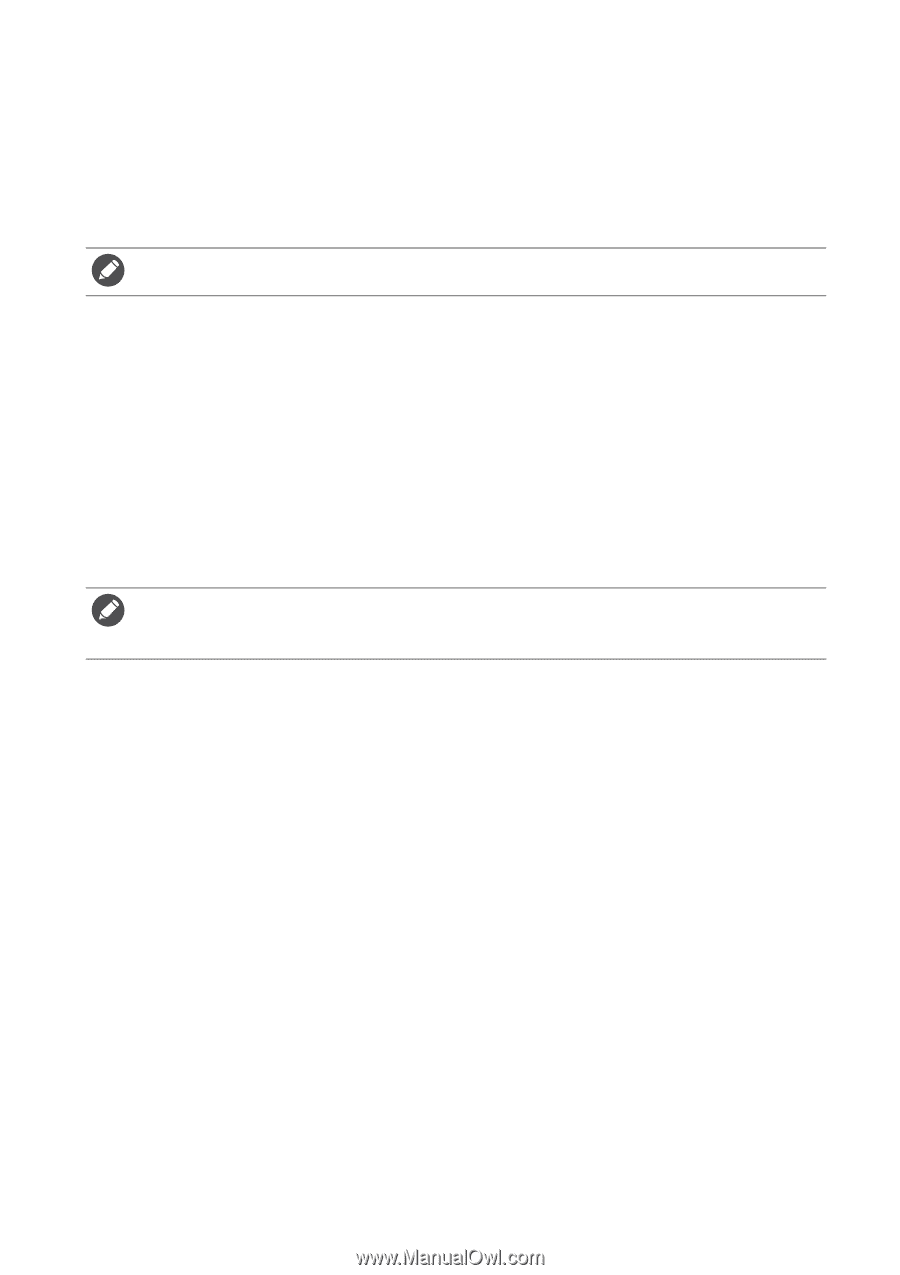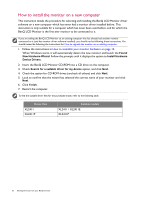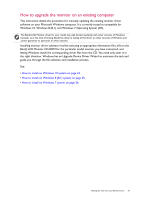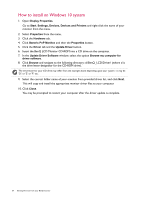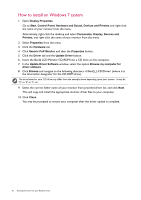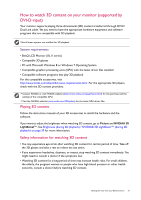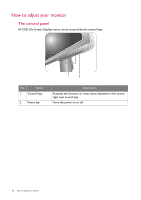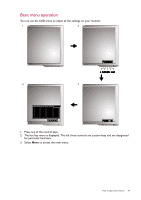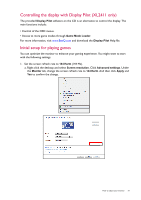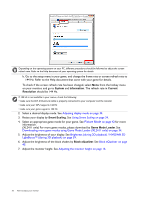BenQ XL2411 User Manual - Page 27
How to watch 3D content on your monitor (supported by DVI-D input), Playing 3D content
 |
View all BenQ XL2411 manuals
Add to My Manuals
Save this manual to your list of manuals |
Page 27 highlights
How to watch 3D content on your monitor (supported by DVI-D input) Your monitor supports playing three-dimensional (3D) content transferred through DVI-D Dual Link cable. Yet you need to have the appropriate hardware equipment and software programs that are compatible with 3D playback. Not all menu options are available for 3D playback. System requirements • BenQ LCD Monitor (XL11 series) • Compatible 3D glasses • PC with Microsoft Windows 8 or Windows 7 Operating System • Compatible graphics processing units (GPU) with the latest driver files installed • Compatible software programs that play 3D playback For the compatible accessories, visit http://www.nvidia.com/object/3d-vision-requirements.html. For the appropriate 3D players, check with the 3D content providers. • Contact NVIDIA or visit NVIDIA website (http://www.nvidia.com/page/home.html) for the purchase and the settings of the compatible GPU. • Visit the NVIDIA website (www.nvidia.com/3DUpdate) for the latest GPU driver files. Playing 3D content Follow the instruction manuals of your 3D accessories to install the hardware and the software. If you want to adjust the brightness when watching 3D content, go to Picture and NVIDIA® 3D LightBoost™. See Brightness (during 2D playback) / NVIDIA® 3D LightBoost™ (during 3D playback) on page 39 for more information. Safety information for watching 3D content • You may experience eye strain after watching 3D content for certain period of time. Take off the 3D glasses and take a rest to relieve the eye strain. • If you experience headaches, dizziness, or nausea, stop watching 3D content immediately. You might need to consult a doctor if the symptoms last. • Watching 3D content for a long period of time may increase health risks. For small children, the elderly, the pregnant women or people who have high blood pressure or other health concerns, consult a doctor before watching 3D content. Getting the most from your BenQ monitor 27