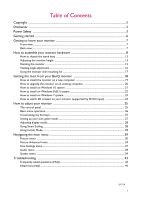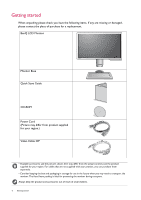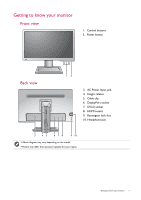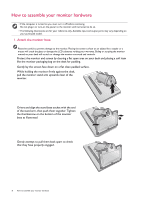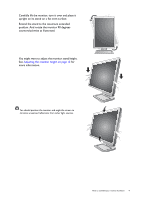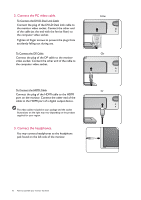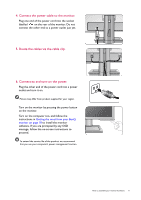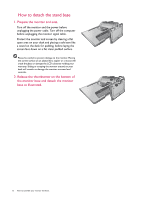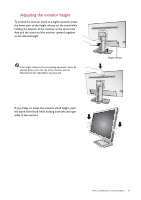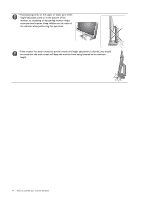BenQ XL2411P User Manual - Page 10
Connect the PC video cable., Connect the headphones., To Connect the DVI-D Dual Link Cable
 |
View all BenQ XL2411P manuals
Add to My Manuals
Save this manual to your list of manuals |
Page 10 highlights
2. Connect the PC video cable. To Connect the DVI-D Dual Link Cable Connect the plug of the DVI-D Dual Link cable to the monitor video socket. Connect the other end of the cable (at the end with the ferrite filter) to the computer video socket. Tighten all finger screws to prevent the plugs from accidently falling out during use. To Connect the DP Cable Connect the plug of the DP cable to the monitor video socket. Connect the other end of the cable to the computer video socket. To Connect the HDMI Cable Connect the plug of the HDMI cable to the HDMI port on the monitor. Connect the other end of the cable to the HDMI port of a digital output device. The video cables included in your package and the socket illustrations on the right may vary depending on the product supplied for your region. 3. Connect the headphones. You may connect headphones to the headphone jack found on the left side of the monitor. Either Or Or 10 How to assemble your monitor hardware